Access Shared Folder Troubleshooting
When adding Windows remote hosts to an Agentless Data Collector, you may encounter the error: Failed to access the shared folder on Agentless Data Collector from the remote host. This article outlines the key troubleshooting steps to resolve this error.
Shared Folder Access Error
When the remote Windows host cannot access the shared folder in the Agentless Data Collector machine, the following message will appear in the following format in Cloudamize ADC output:
Failed to access the shared folder on Agentless Data Collector from the remote hostTroubleshooting steps-
From the ADC machine, run the following in PowerShell:
Get-WmiObject -Class Win32_OperatingSystem -ComputerName <IP address> -Credential (Get-Credential)Note: When prompted for credentials, please ensure that you include the domain when specifying the user.
This command should succeed and print out some information about the remote machine. Please take a screenshot of the output and provide it to us.
Invoke-WmiMethod -Class Win32_Process -Name Create -ArgumentList "cmd.exe /c echo hello" -ComputerName <Ip address> -Credential (Get-Credential)
If the command is executed successfully, it should print out information like the process ID and return value (which would be 0 on success, 2 would be AccessDenied). Please take a screenshot of the output and provide it to us.
Review DCOM Permissions.
The user account used by the Cloudamize ADC to connect to the remote server needs specific DCOM permissions.
On the remote host, run
dcomcnfgto open Component Services.Navigate to Computers -> My Computer, right-click, and select Properties.
Go to the COM Security tab.
Under "Access Permissions" and "Launch and Activation Permissions," ensure the account has "Remote Access" and "Remote Launch and Activation" rights.
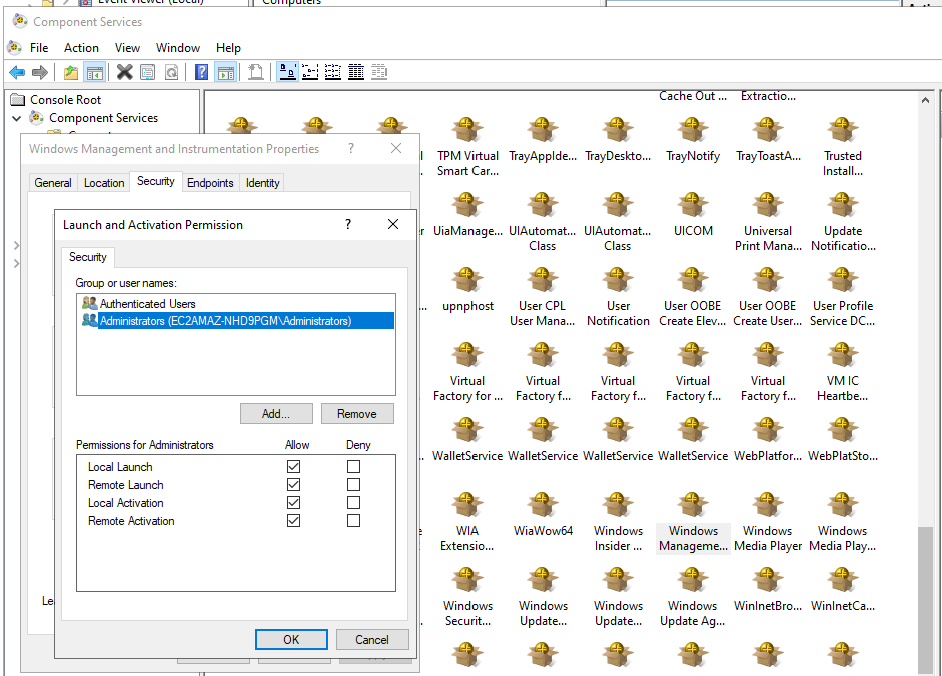
Review WMI security permissions.
a. On the remote host, run wmimgmt.msc
b. Right-click “WMI Control” and select “Properties”
c. Navigate to “Security Tab”
d. Select CIMV2 and Click Security
e. Ensure the account (or its group) has all the permissions (Except Special Permissions may be unchecked)
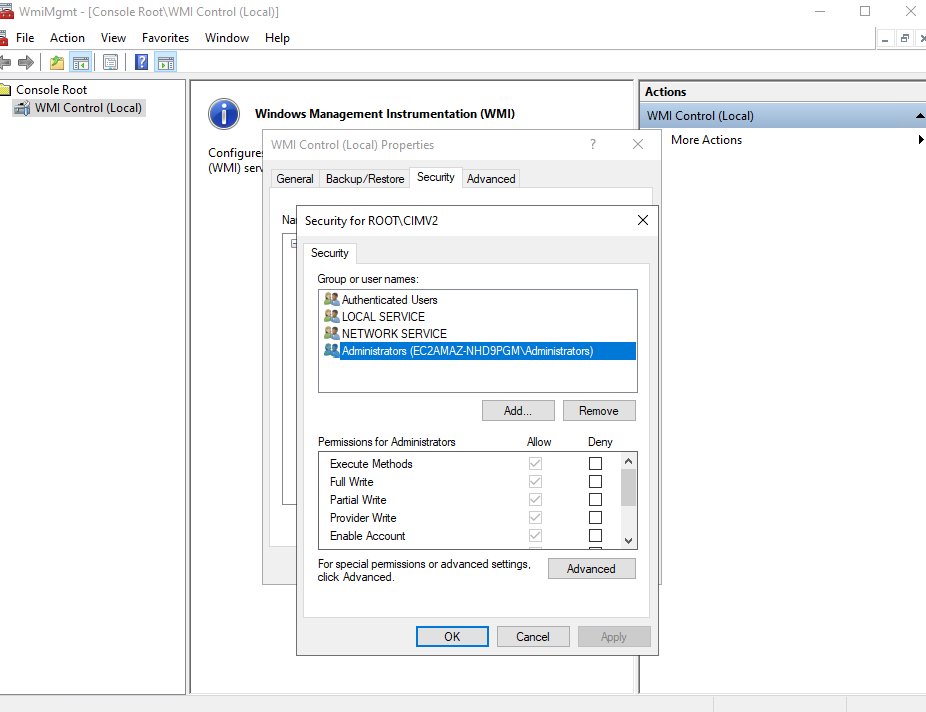
It may also be helpful to check the EventViewer on the target machine for any entries related to WMI, DCOM, or logon failures. In addition, under Microsoft->Windows->WMI-Activity, there is an “Operational” log that can be utilised to check for errors around the execution time. The log might need to be enabled to collect events.
Review Group Policy Objects (GPOs).
GPOs can inadvertently block RPC communication by disabling the Remote Administration Exception in Windows Firewall. They can also force RPC, DCOM, or WMI services to be disabled or set to a manual startup. Verify these settings aren't preventing remote access required by the Cloudamize ADC.
Review Server Hardening.
At times, server hardening can also prevent the successful communication between the ADC and the target machine/remote host. Verify this once to ensure it is not preventing communication between the remote host and Cloudamize ADC, and that successful remote access is required by ADC.
Additional key instructions for the shared folder access issue:
Go to the remote host via Remote Desktop Connection using the account provided by the customer in ADC UI.
Run Command Prompt. Don’t run it as Administrator.
Run the following command
NET USE \\ADC_ip_address\Cloudamize_HOST_SHARE /user:ADC_host_name\CloudamizeAgentless "Password for the account CloudamizeAgentless"
E.g., NET USE \\10.0.0.10\Cloudamize_HOST_SHARE /user:MYADC\CloudamizeAgentless "myPassword"
Please send us the output of the command above.
To retrieve the password for the CloudamizeAgentless account, run CloudamizeRetrieval.exe as Administrator on Command Prompt in the ADC machine. The customer needs both files (CloudamizeRetrieval.exe and Utility.dll).
