How to Add a New User in Cloudamize Partner Dashboard
Welcome to Cloudamize. This document gives step-by-step instructions on how to add a new user to the Cloudamize Partner Dashboard. This user can be an Account Executive or Solution Engineer within your organization.
If you require assistance, do not hesitate to contact us at helpdesk@cloudamize.com. Alternatively, you can Raise a Helpdesk Request on our portal.
Step-by-step guide
Step 1: Login to the Cloudamize Partner Dashboard at https://dashboard-partners.cloudamize.com using your userid and password.
Step 2: Open the "User Management" tab on the Cloudamize Partner Dashboard to view details of the registered users.
Step 3: Click on the "Add New User" button to launch the "Add New User" form.
Step 4: Enter the "First Name", "Last Name" and "Email Address" for the new user in the respective fields.Step 5: Select the "Role" for the user being added from the drop down selector. This can be "Admin" or "User" role. An Admin user can
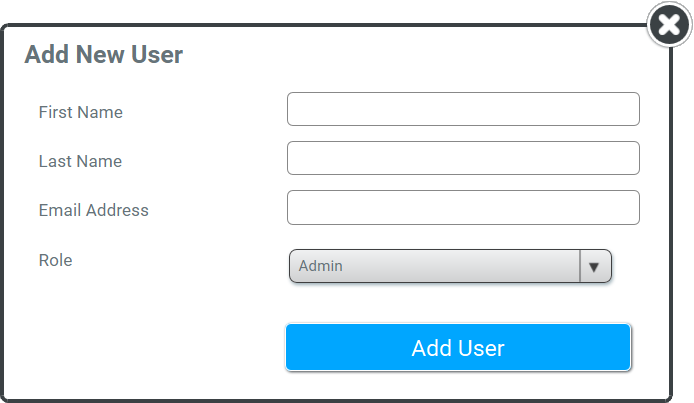
Add/edit/delete other users
Re-assign the orders to users
Delete orders assigned to any user
Step 6: Add a user by clicking the "Add User" button. The user is now successfully added. The added user will receive his userid and temporary password by email. The newly added user must reset his password, when he logs in for the first time to the Cloudamize Partner Dashboard.
