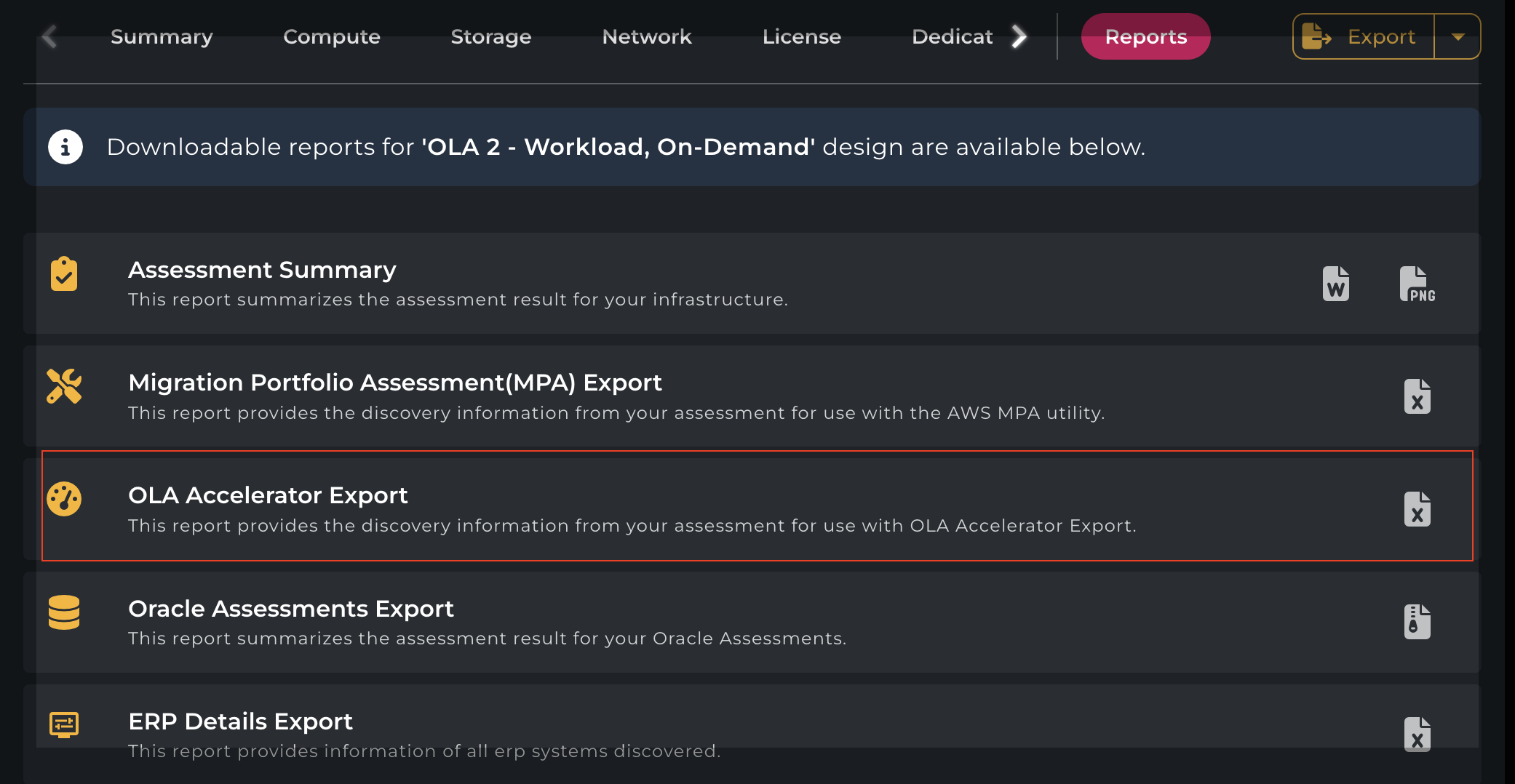RVTools Import
The RVTools Import tool is used to import data from an RVTools export, in order to bolster data captured by the Cloudamize Agent or Agentless DC. The data imported from RVTools is used to provide further details of hypervisor setups that are not captured otherwise.
Please note that the RVTools Import is not used as a primary method of data collection. Data must be collected by one of the primary methods (Agent, Agentless DC, vCenter, Hypervisor) for the RVTools Import to have any use. Cloudamize will not produce results for any server only added via the RVTools Import tool.
Step I - Import RVTool data into Cloudamize.
Log in to Cloudamize at https://console.cloudamize.com
Select the “Discover” option.
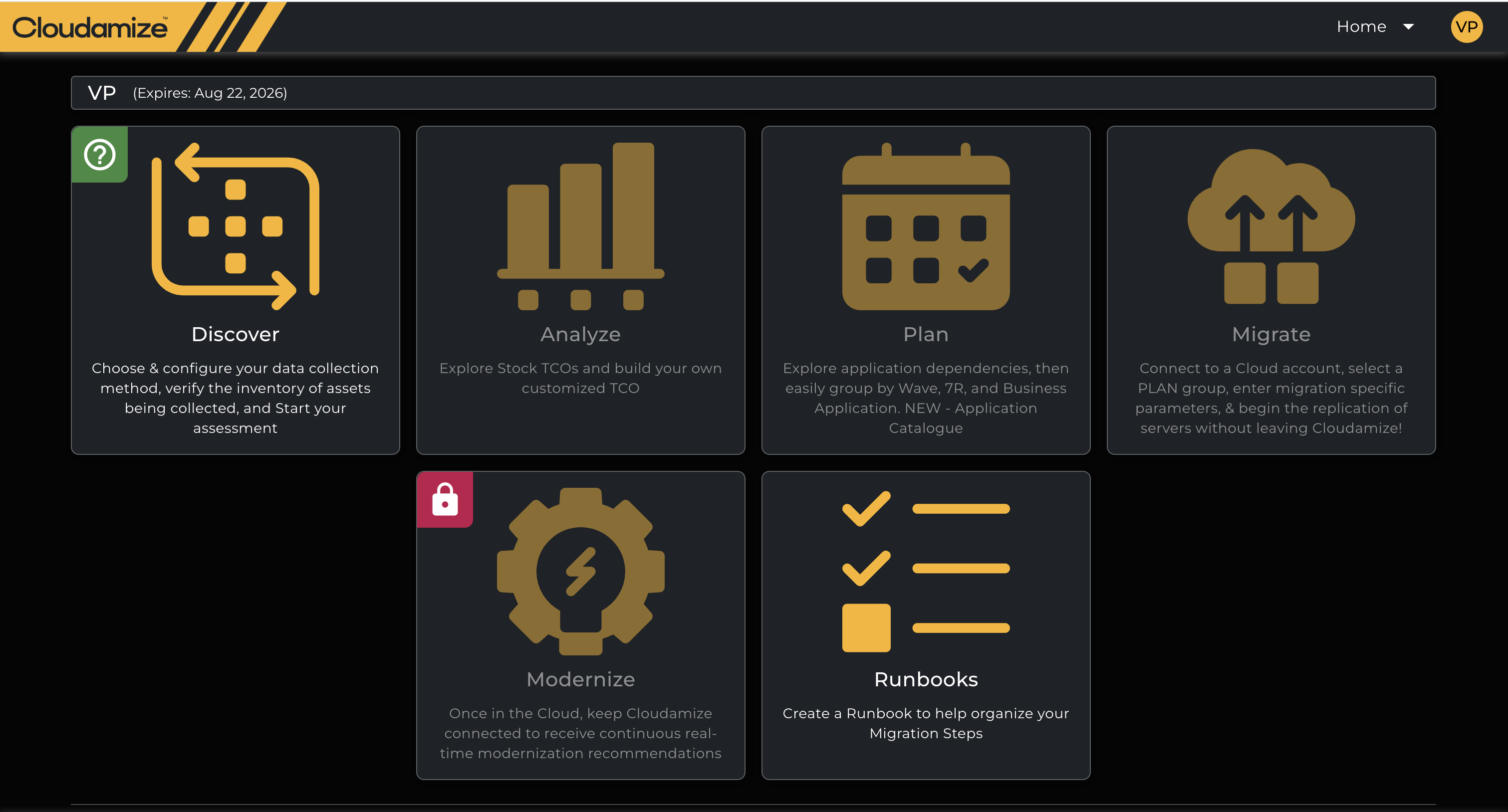
On the Settings Page > External Data option, you will see an RVTools tab.
Click 'Upload RV Tool Data', select the file, and click Upload:
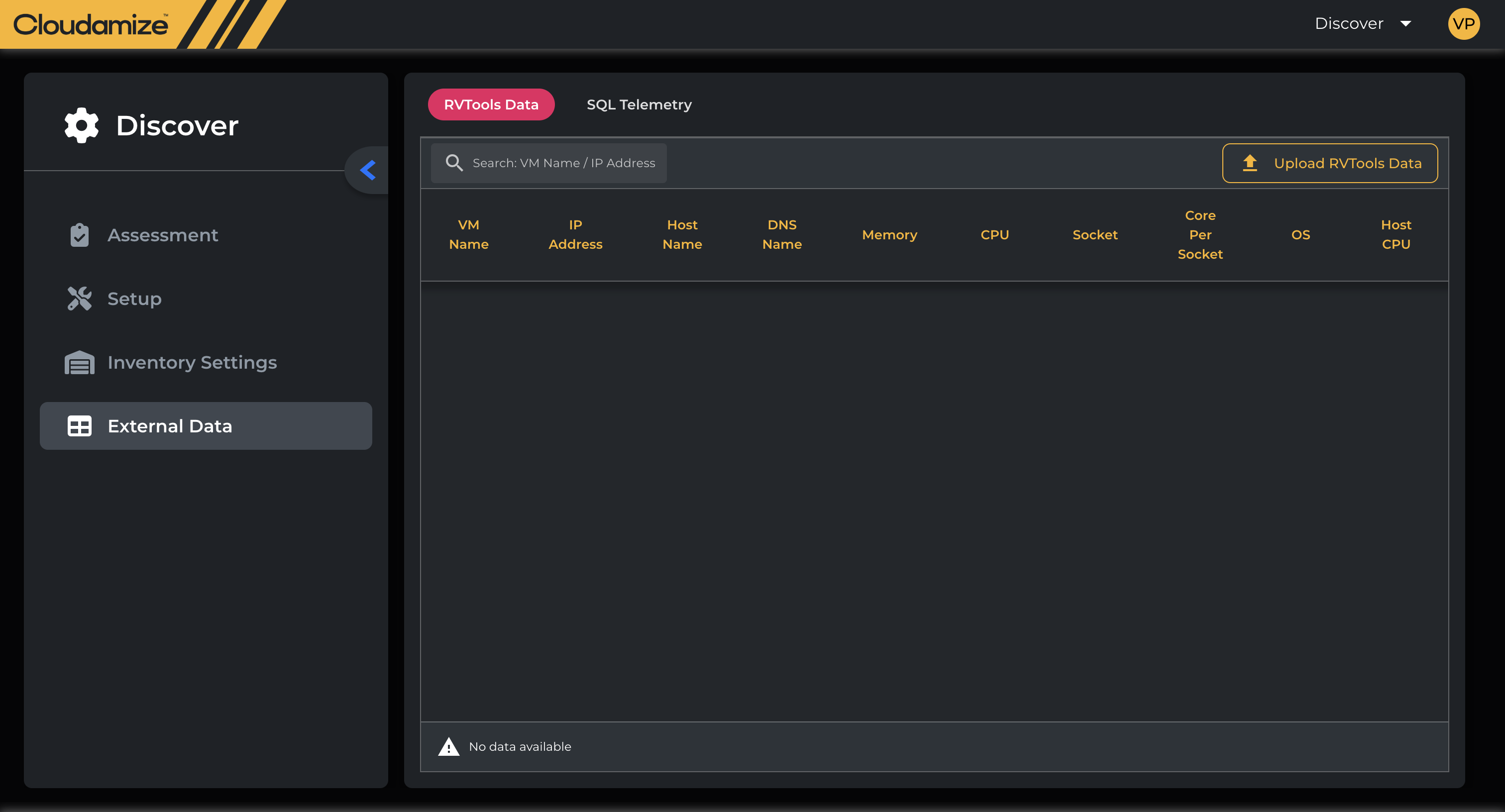
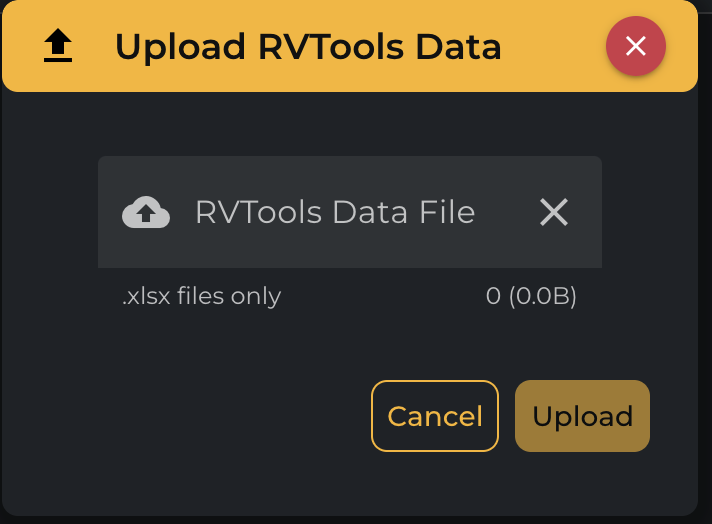
Once the RV tool data is imported successfully, you will see the following selective information for VM host and cluster details on the UI:
VM Name, IP Address, Host Name, DNS Name, Memory, CPU, Socket, Core Per Socket, OS, Host CPU, Host, Core Per CPU, Host Total Core, Host CPU Model, Host Total Memory, Host VMs, Host VM Per Core, Host vCPU
If the file is uploaded multiple times, it will override the previous records for all matching VM names
RVTool-import is a cloudamize design agnostic upload; data uploaded once will be applicable for all designs.
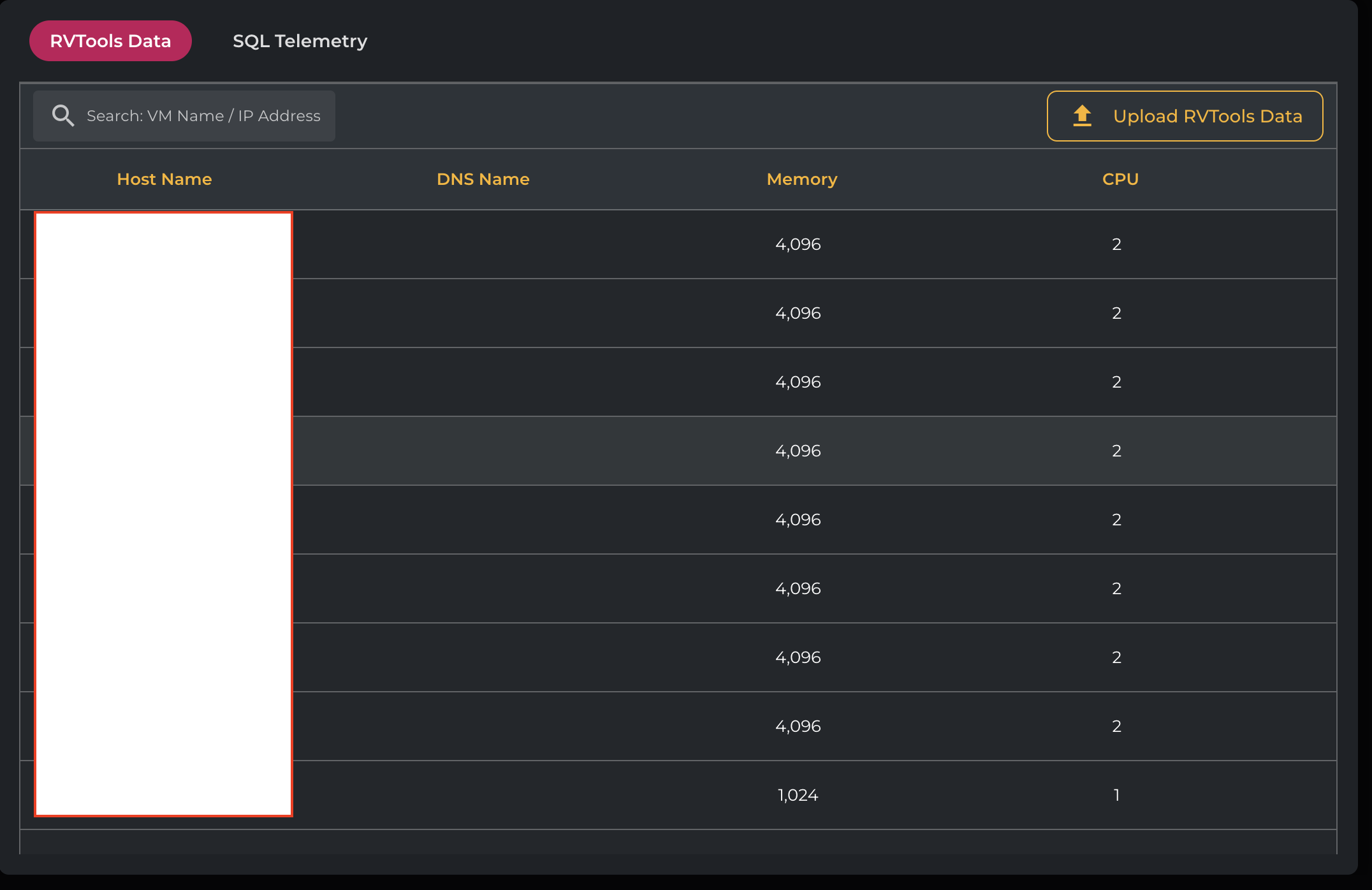
Step II - Export Consolidated Data as “AWS OLA Accelerator “ Report.