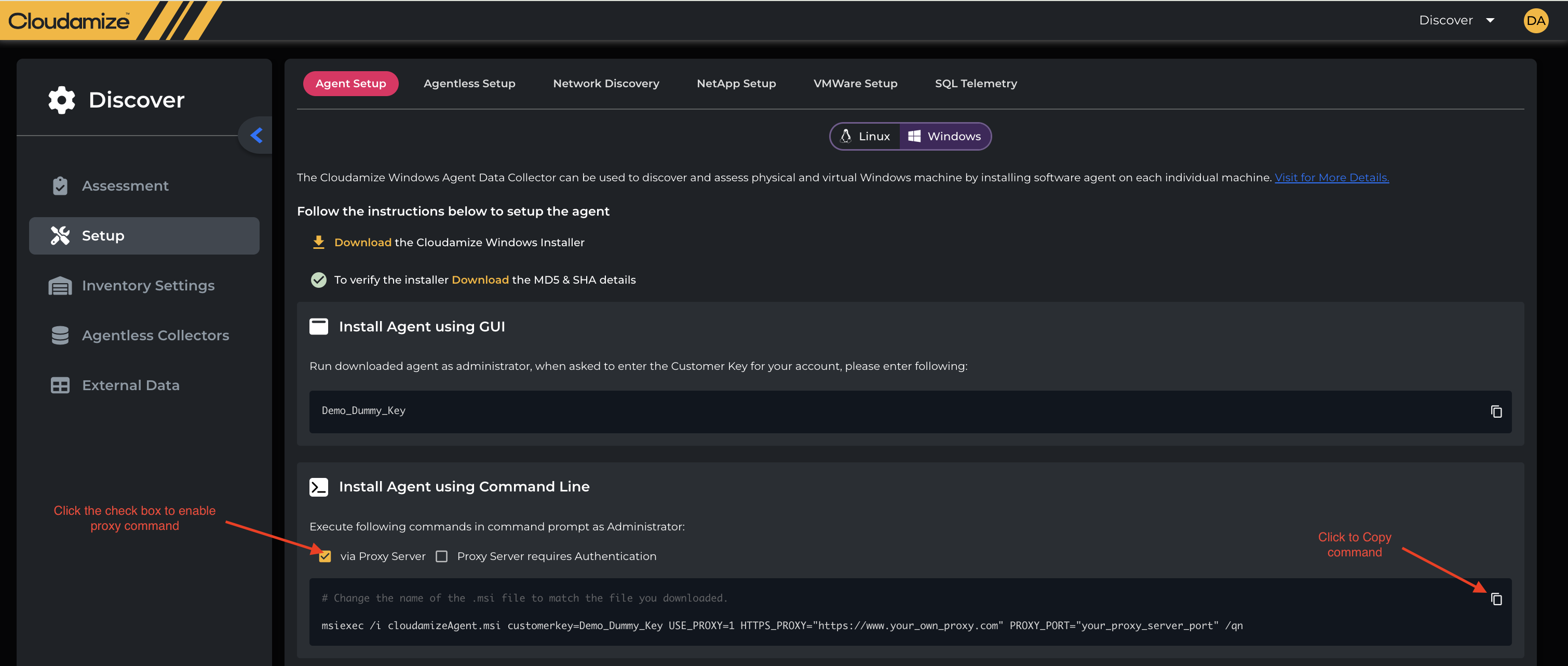Windows Agent Installation
Overview:
This KB provides instructions for installing the Cloudomize Windows Data Collector agent. This agent is used to discover and assess physical and virtual Windows machines. You can install it either through the graphical user interface (GUI) or the command line.
Prerequisites:
Access to our servers at am.cloudamize.com for US infrastructure, am-de.cloudamize.com for EU infrastructure, or am-ae.cloudamize.com for UAE infrastructure over port 443 directly or through a corporate proxy.
If your system locally caches DNS resolution, you may need to resolve am.cloudamize.com to 35.171.170.26 or am-de.cloudamize.com to 18.194.12.63 to allow egress traffic. This feature is not currently available for our UAE region.
One of the following OSes:
Windows Server 2022
Windows Server 2019
Windows Server 2016
Windows Server 2012 R2
Windows Server 2008 R2 and Server 2003 R2 are no longer officially supported, but if sufficiently up to date may be compatible.
.NET Framework version 3.5 or above
320 MB persistent storage
Requirement for Agent to Collect SQL Data from a remote machine(If SQL data is required)
The Agent will collect the Basic SQL data as no PowerShell script is utilized for this.
PowerShell 5.1 is required to collect additional SQL Server data on the remote machine. The Agent will also install the NuGet packet and SqlServer PowerShell module to collect the Advanced SQL details, below are the links that need to be whitelisted to allow the Agent to download the packages.
NuGet packet installation: https://go.microsoft.com and https://onegetcdn.azureedge.net
SqlServer PowerShell module installation: https://www.powershellgallery.com and https://psg-prod-eastus.azureedge.net.NET Framework 3.5 is the minimum requirement on the remote machine.
Server Core for each of the above OSs is also supported
The Cloudamize Machine Agent requires .2% of available CPU and 3% of memory while running. If the agent takes more than the allotted CPU and memory the watchdog process will stop the agent process and begin again once it's able to run below the thresholds.
Download the Installer
First, download the Cloudomize installer.
Download the Cloudomize Windows installer.
This will download the installer file, typically a
.msifile.
To verify the installer, download the MD5 & SHA details.
This provides a hash file that you can use to check the integrity of the downloaded installer.
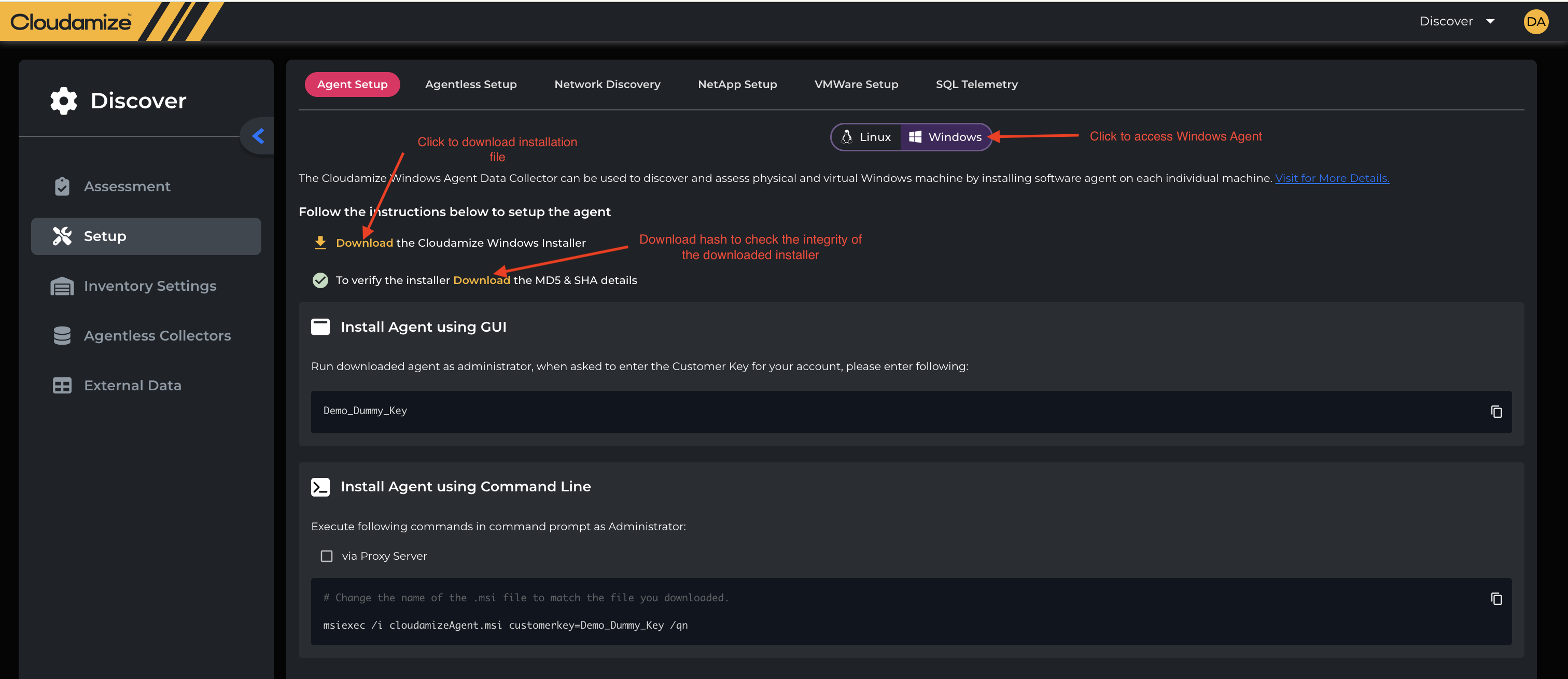
Install the Agent
You have two options for installation: using the GUI or the command line.
Install using the GUI
This is the most common method and is recommended for a single machine.
Run the downloaded agent as an administrator.
During the installation, a prompt will appear asking for the Customer Key.
Enter your unique customer key into the field. The screenshot shows
Dummy_Keyas an example; be sure to replace this with your actual key.
Install using the Command Line
This method is useful for silent or automated installations on multiple machines.
Open Command Prompt as an administrator.
Execute the following command, making sure to replace
CloudomizeAgent.msiwith the actual name of your downloaded file andDummy_Keywith your customer key.
Bash
msiexec /i CloudomizeAgent.msi customerkey=Dummy_Key /qn
msiexec /i: This command is used to run an installation package.CloudomizeAgent.msi: The name of the installer file.customerkey=Dummy_Key: This parameter passes your unique customer key to the installer./qn: This switch runs the installer in "quiet" mode, meaning the installation will happen silently without any user interface.
Via a Proxy Server (Optional): The screenshot shows a placeholder for installing via a proxy server, but the command isn't fully detailed. If you need to use a proxy, you would typically need to include additional parameters or configure your system's proxy settings before running the command.