Create CSV-based Move Groups
Overview
This guide will walk you through creating CSV-based move groups in the Migration Planner. You will learn how to format the CSV file, upload the file, select which columns to map groupings to, and then view the results.
Instructions
First, you will need to create a file in CSV format, which will be used to re-group your machines. The layout of this file can vary significantly based on your specific use case; however, you will always need a column with the machine names and at least two other columns to map to the Group name and Asset name. These columns could be anything relevant to the environment - Production/Non-production, Migration Type, Application, Scope, etc.
Attached is a sample CSV file:
Navigate to the Migration Planner and click Upload File from the top toolbar through the following steps
Step 1: Click on the Plan section on the landing home page of the console portal

Step 2: The Plan section takes you to the page below, and click on the “Application Canvas” tab as shown in the screenshot below.
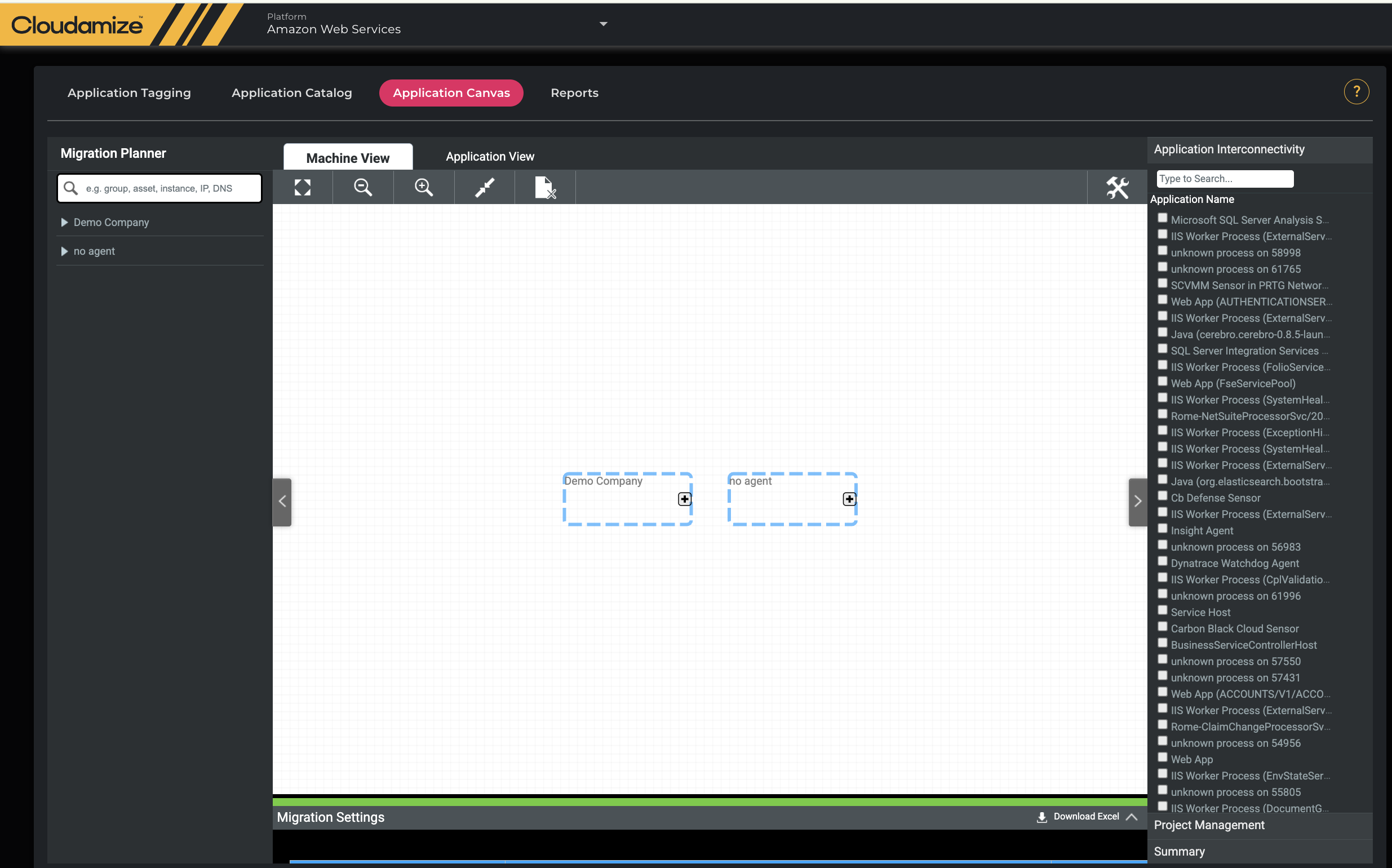
Step 3: Then, click on the highlighted option below to open the CSV upload option and to upload the file.
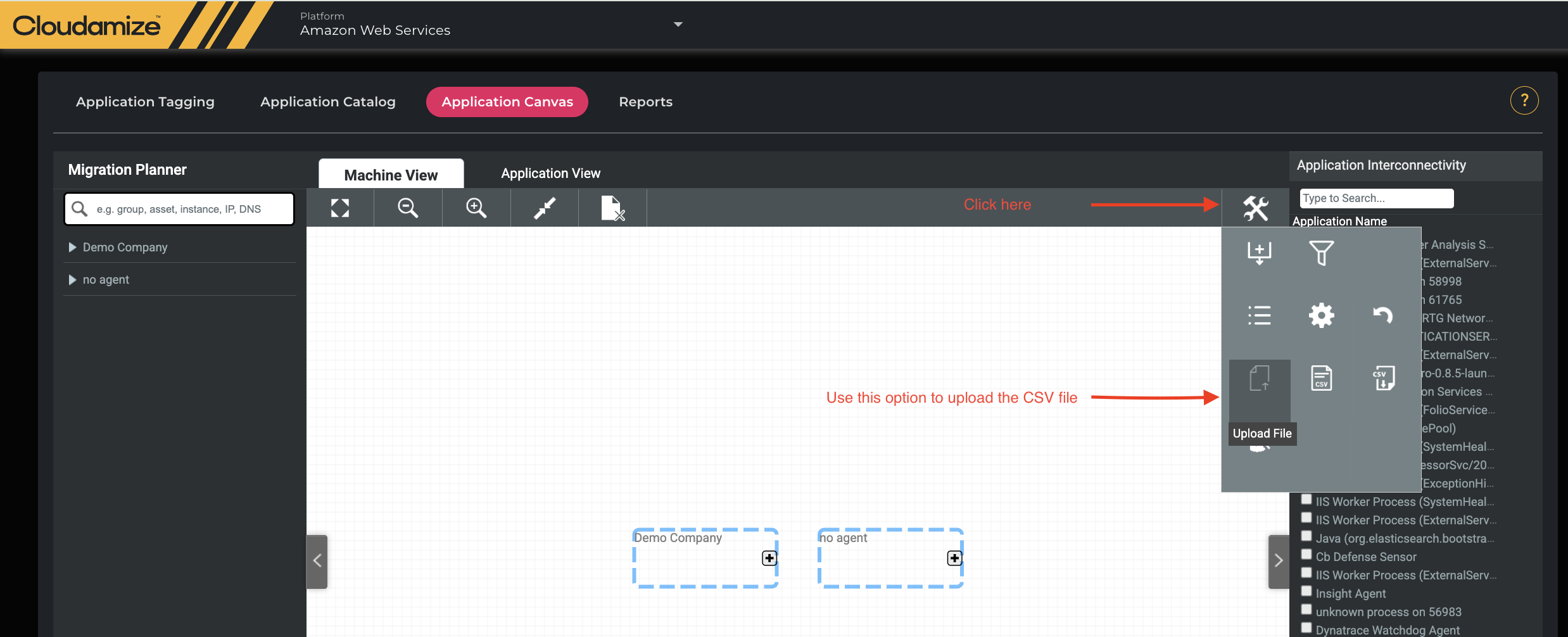
Click Choose File, navigate to the CSV file you created, and select it. Then click Submit to continue.
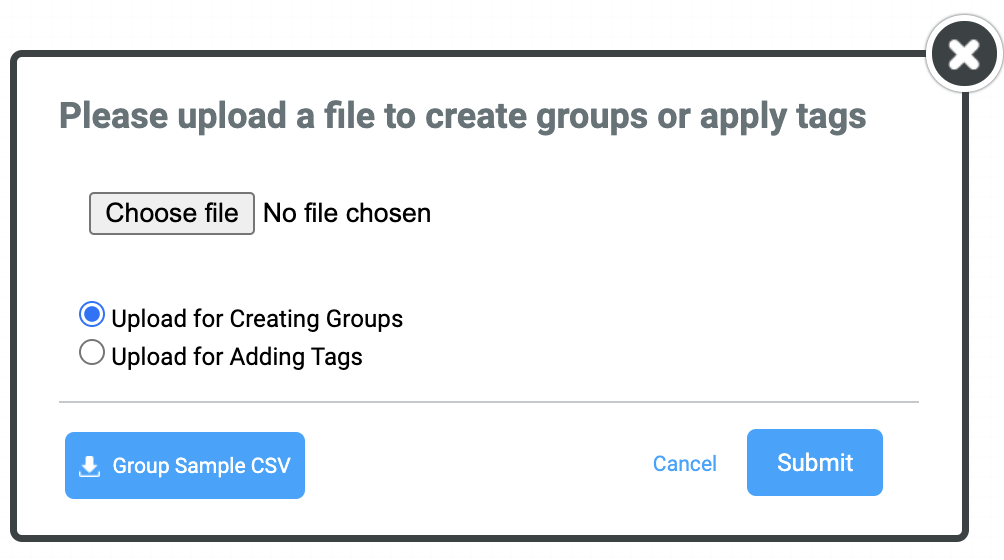
Select which column from your CSV file will be mapped to Group Name, Asset Name, and Machine Name. Then click Save to continue.
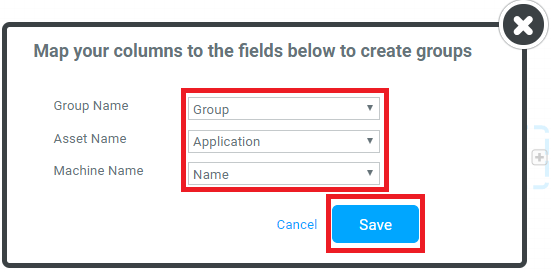
Review the mapping before applying the changes. Here you will see the Group Name, Asset Name, Machine Name, and a Message indicating whether the machine was found or not found. Click Save to apply the changes and return to Migration Planner.
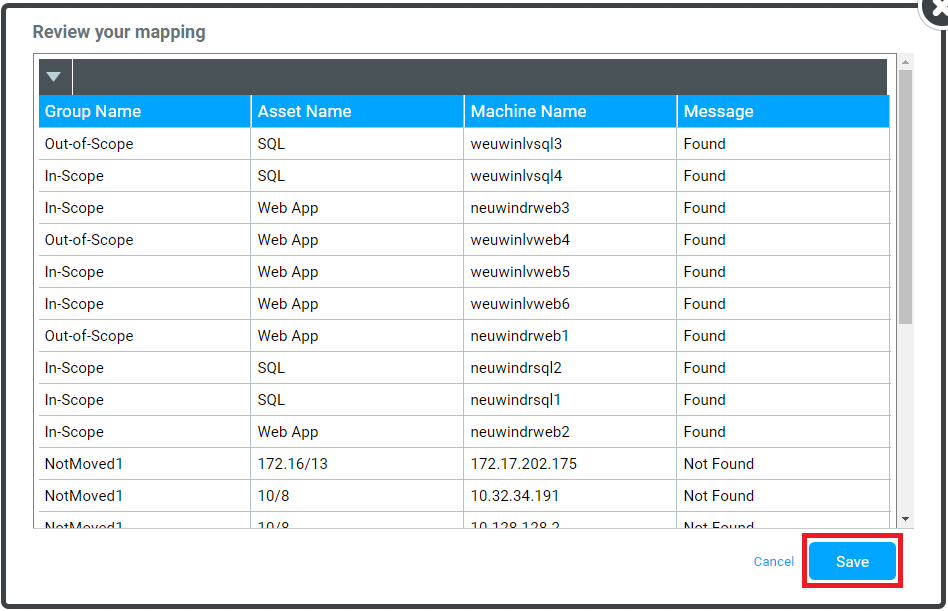
You may now view the changes applied in the Migration Planner.
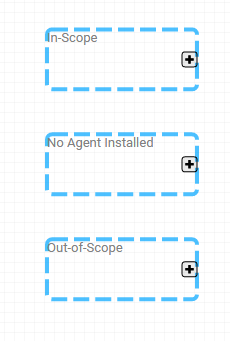
You have finished the process to create meaningful move groups based on custom columns defined in a CSV file. Please contact helpdesk@cloudamize.com if you have any questions.
