Design Dedicated Host View
Overview
The Dedicated Host view is designed so that you can see specific details about the recommended dedicated host instances.
Navigate to the Dedicated Host view
Log in to the console https://console.cloudamize.com/#/
Once logged into the console, you will see a home page with the icons, as shown below.
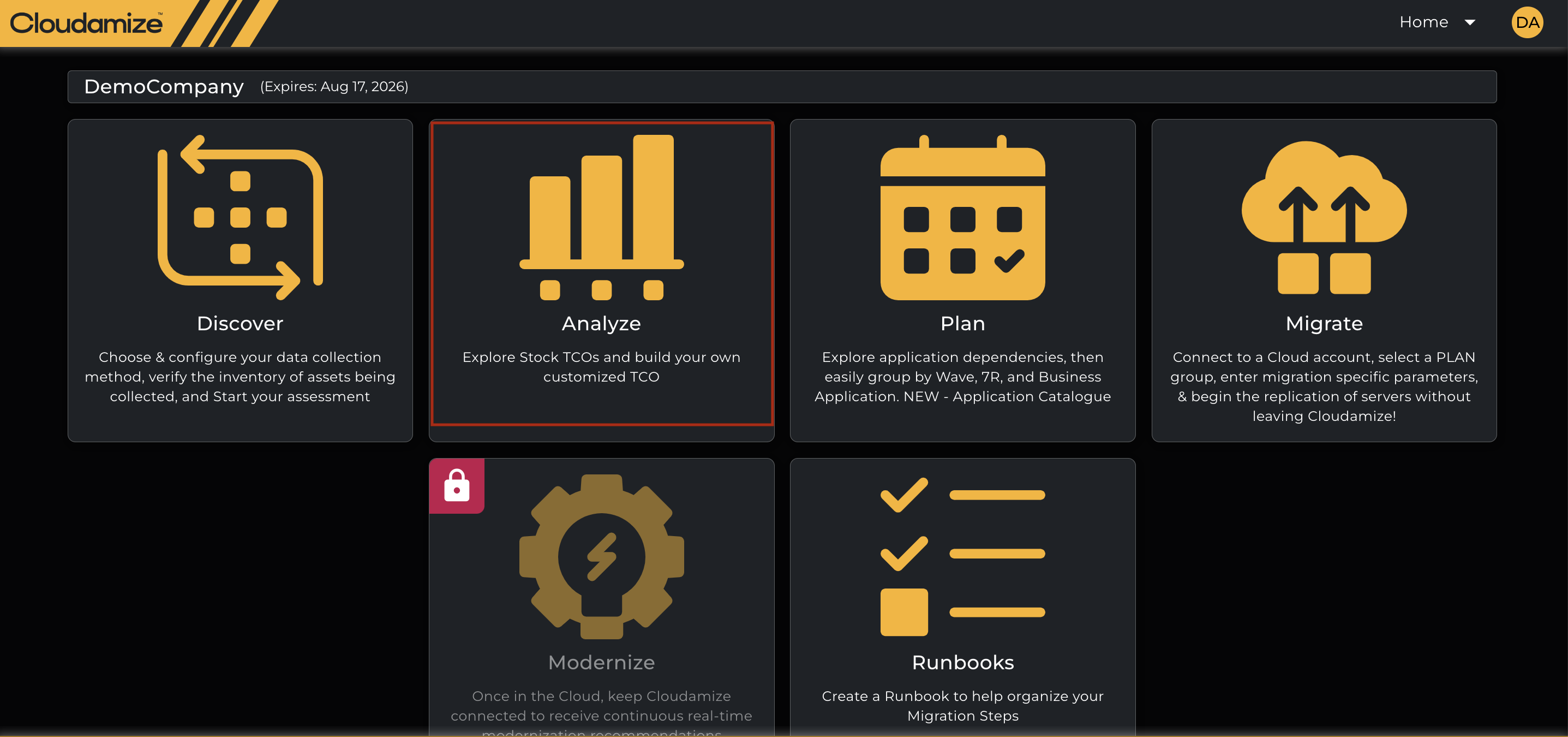
Click on the Icon “Analyze,” which navigates to the results page, and then click on View details as shown below.
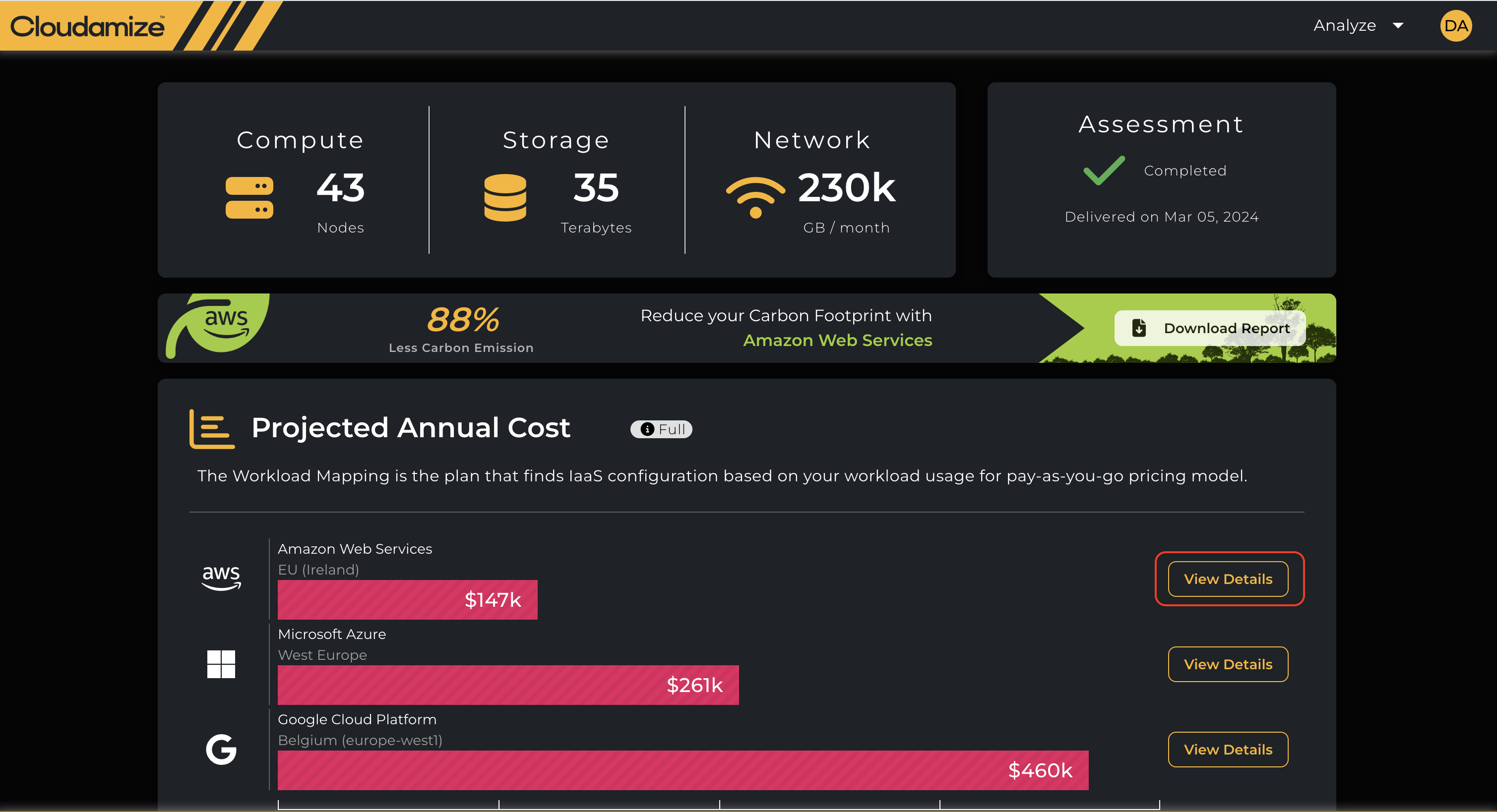
On the Results Dashboard, from the Design drop-down, select the OLA 7 design that has dedicated hosts and then click on the Dedicated Host tab:
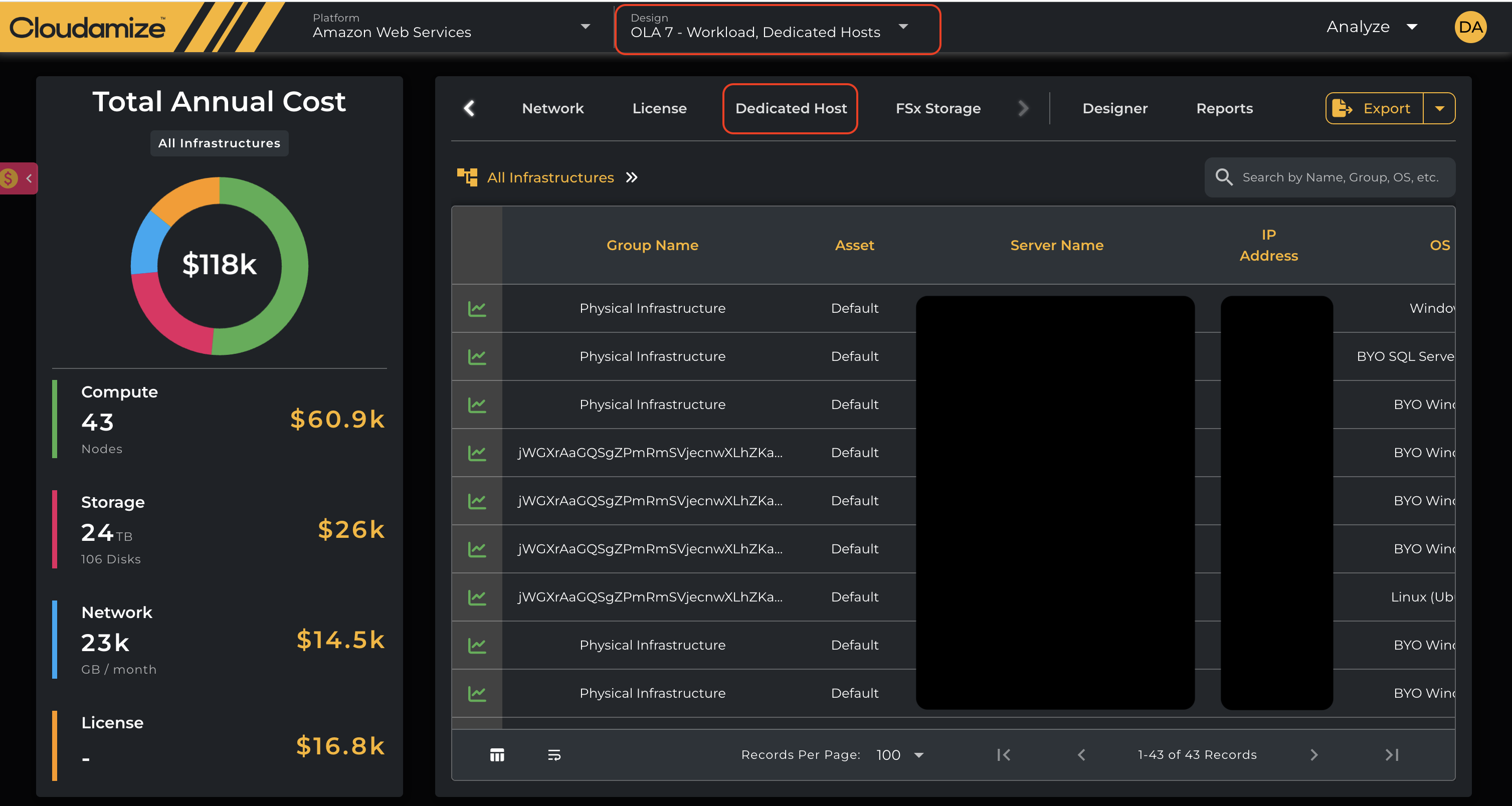
You can now view all of the data fields, including instance family counts, summary information, total counts, and cost breakdowns:
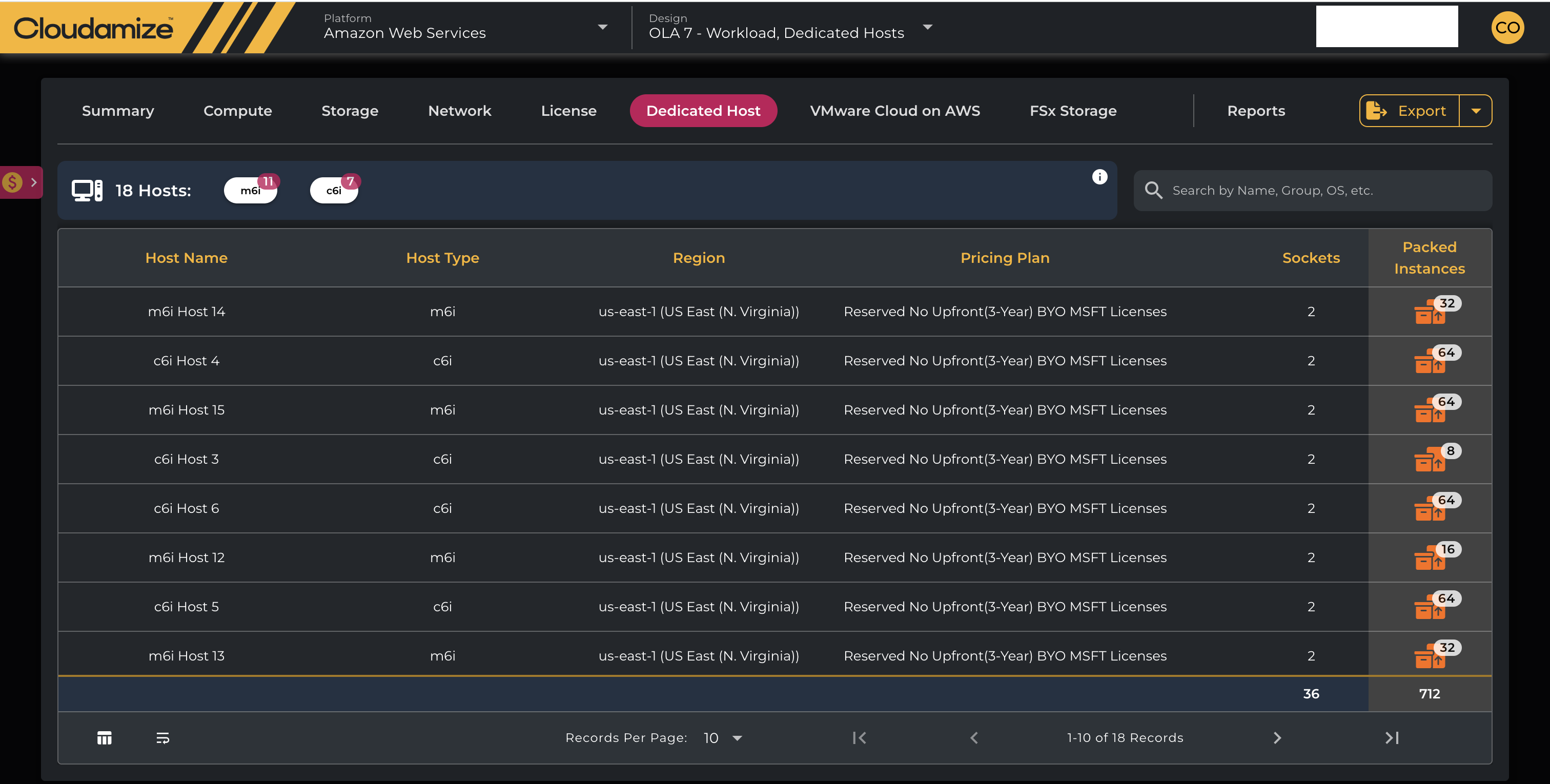
To see the expanded view of all of the instance recommendations of a specific family, click on the link in the Packed column:
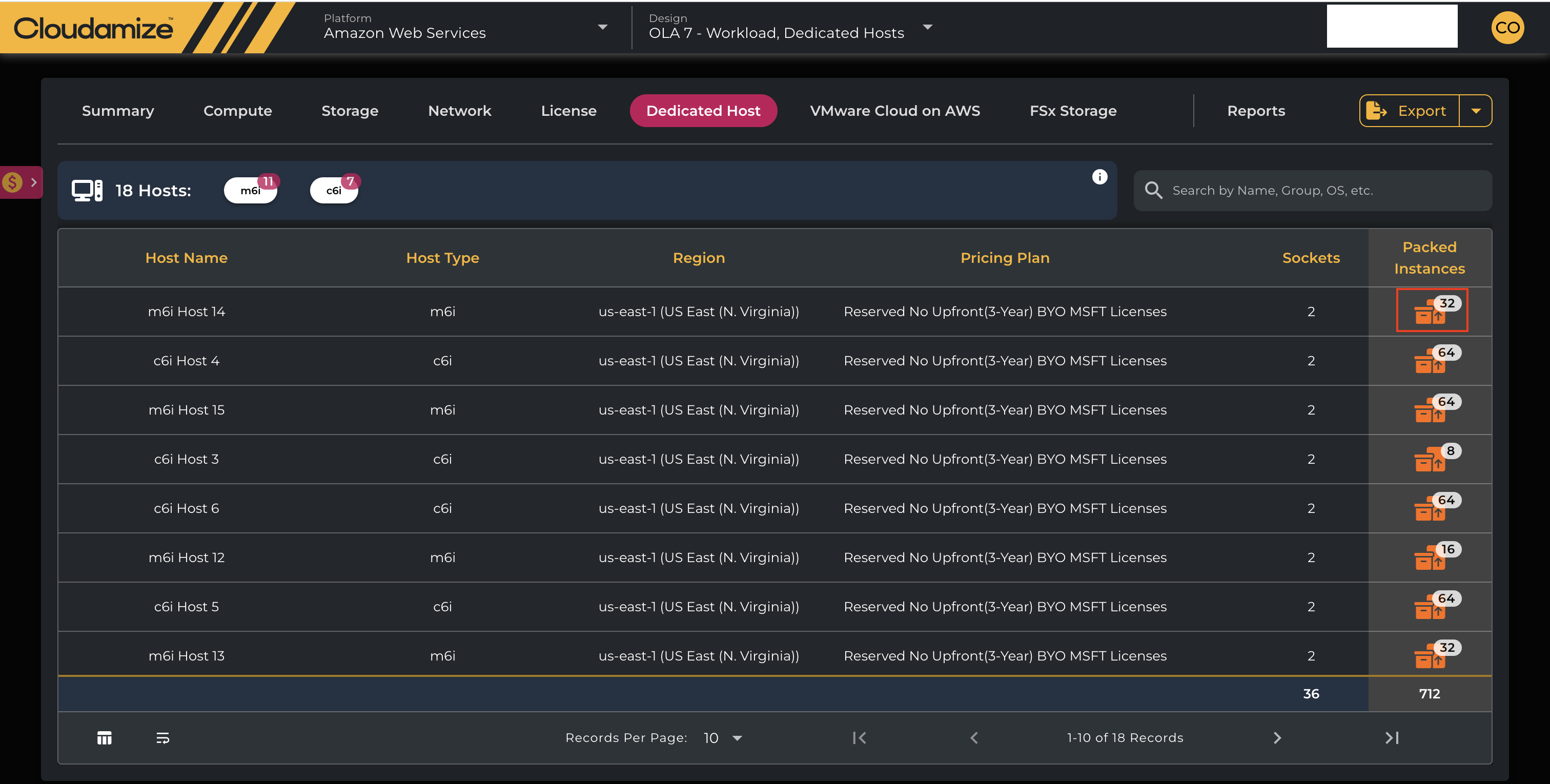
Columns on the summary page are:
Host Type - Instance family
No of Hosts - Count of the number of hosts in the instance family
Host Name - Name of the host being recommended
Host Type - The instance family that the host is in
Region - The AWS region selected for the assessment
Pricing Plan - The selected pricing plan for the selected region
Sockets - CPU processor connector
Cores - Number of CPU processors
Available vCPUs - Count of virtual CPUs identified during the assessment
Utilized vCPUs - Number of virtual CPUs identified in use during the assessment
Un-Utilized vCPUs - Number of virtual CPUs that were not in use during the assessment
Un-Utilized Capacity - Percentage of virtual CPUs that were not in use during the assessment
($) Hourly Cost - The hourly Dedicated Host cost remaining after any Upfront Costs are paid
($) Annual Cost - This is the sum of the Annual Hourly Cost and any Upfront Cost over the 12-month duration of the Dedicated Host
Packed - Number of instances included in the host group
The full list of instances will be displayed, including total counts at the bottom:
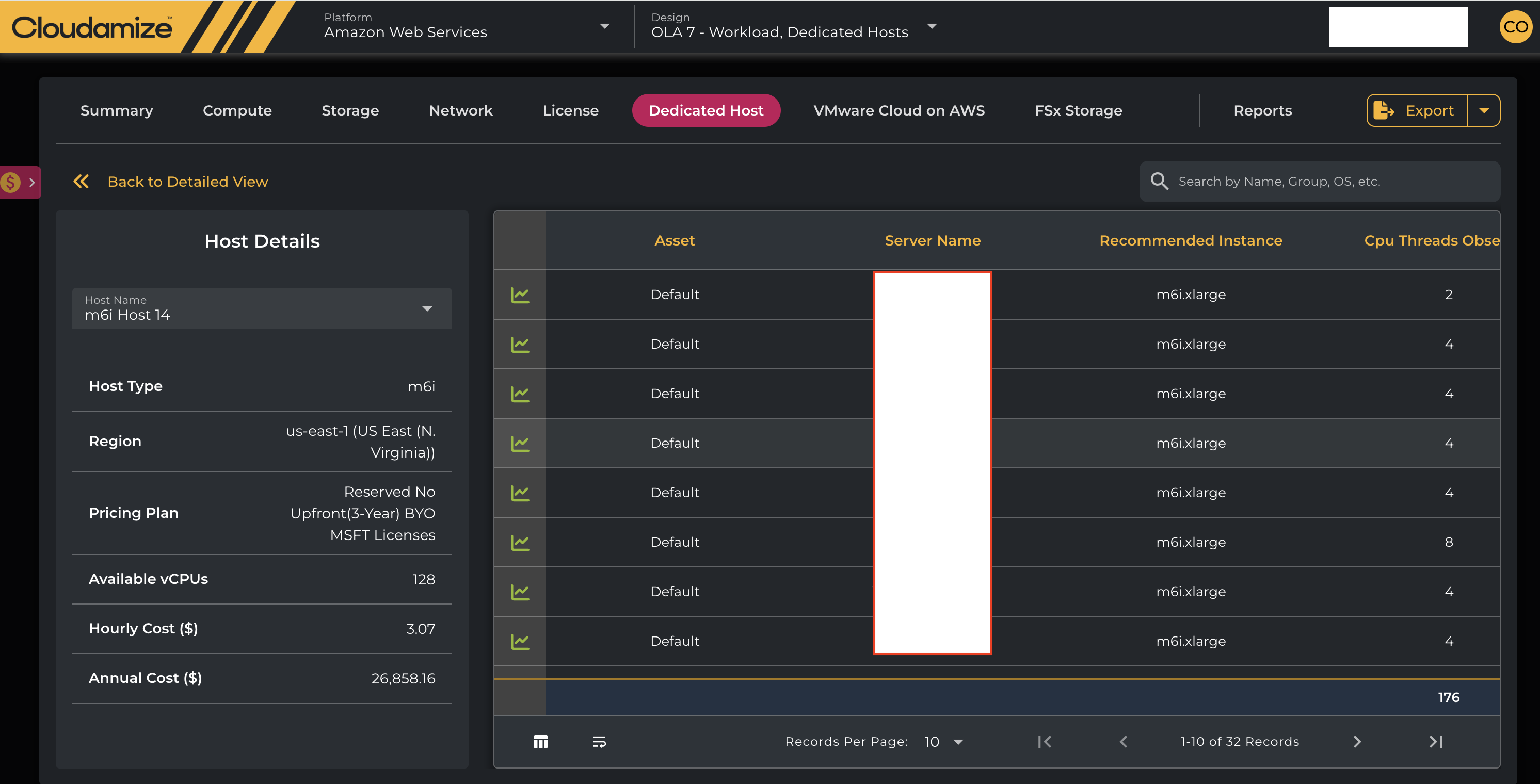
Full list of columns on the instance list page:
Asset Group - Name of the Asset Group the node is in
Instance Name - Your given machine name
Recommended Instance - Name of recommended instance type
Cpu Threads Observed - The number of threads on the current machine
Cpu Threads Recommended - The number of threads on the recommended instance
OS - Installed operating system
OS Version - Version of operating system
SQL Version - Version of installed SQL
SQL Edition - Edition of installed SQL
Contact helpdesk@cloudamize.com if you have any questions or require any assistance.
