Designer for GCP
Getting Started with the Designer for GCP
The Cloudamize Designer can be used to run ‘What if’ scenarios by customizing regions, pricing plans, insurance types and families, storage options, and more. These changes can be applied to individual machines or the entire infrastructure.
You can edit existing designs or quickly create as many new designs as needed without losing any of your previous results.
Steps to navigate to access Designer-
Login to the console https://console.cloudamize.com/#/
Once logged into the console, you will see a home page with the icons, as shown below.
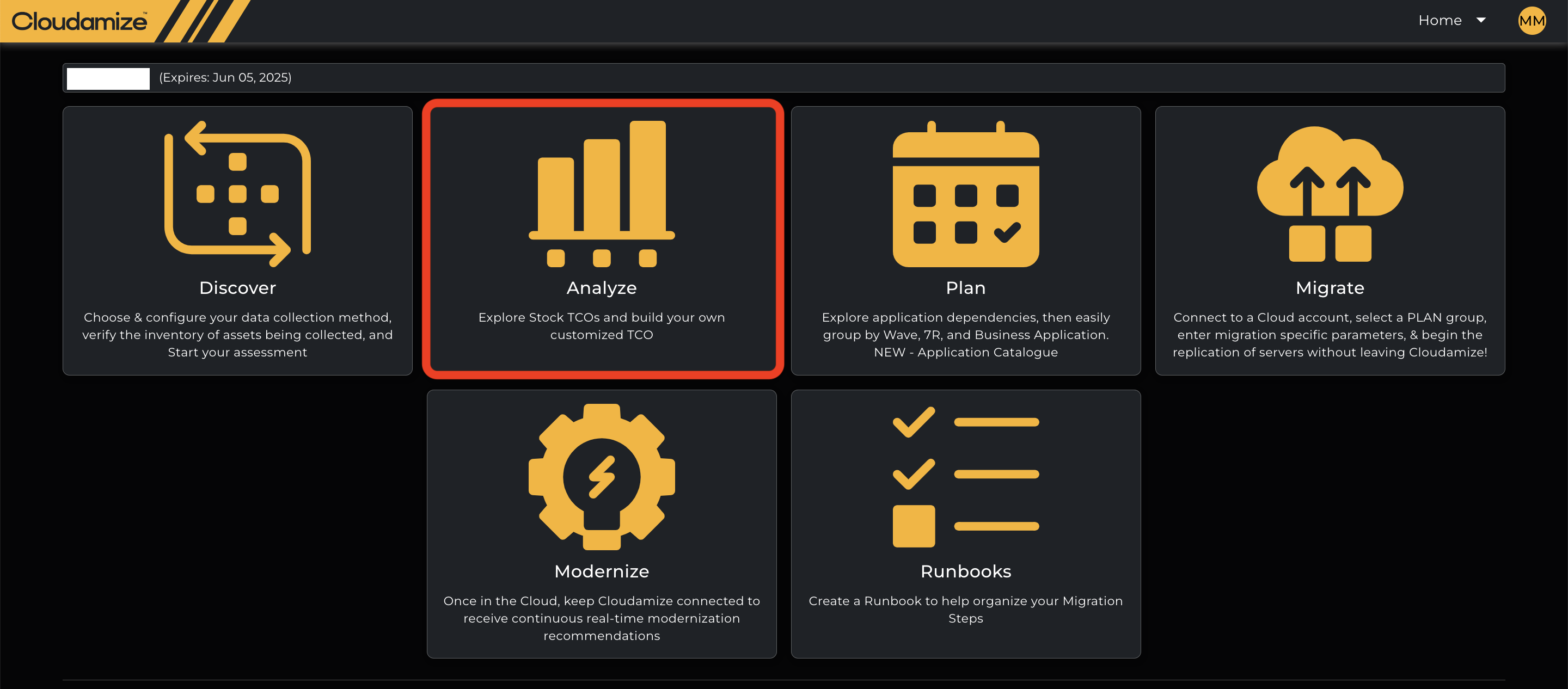
Click on the Icon “Analyze,” which navigates to the results page, and then click on View details as shown below.
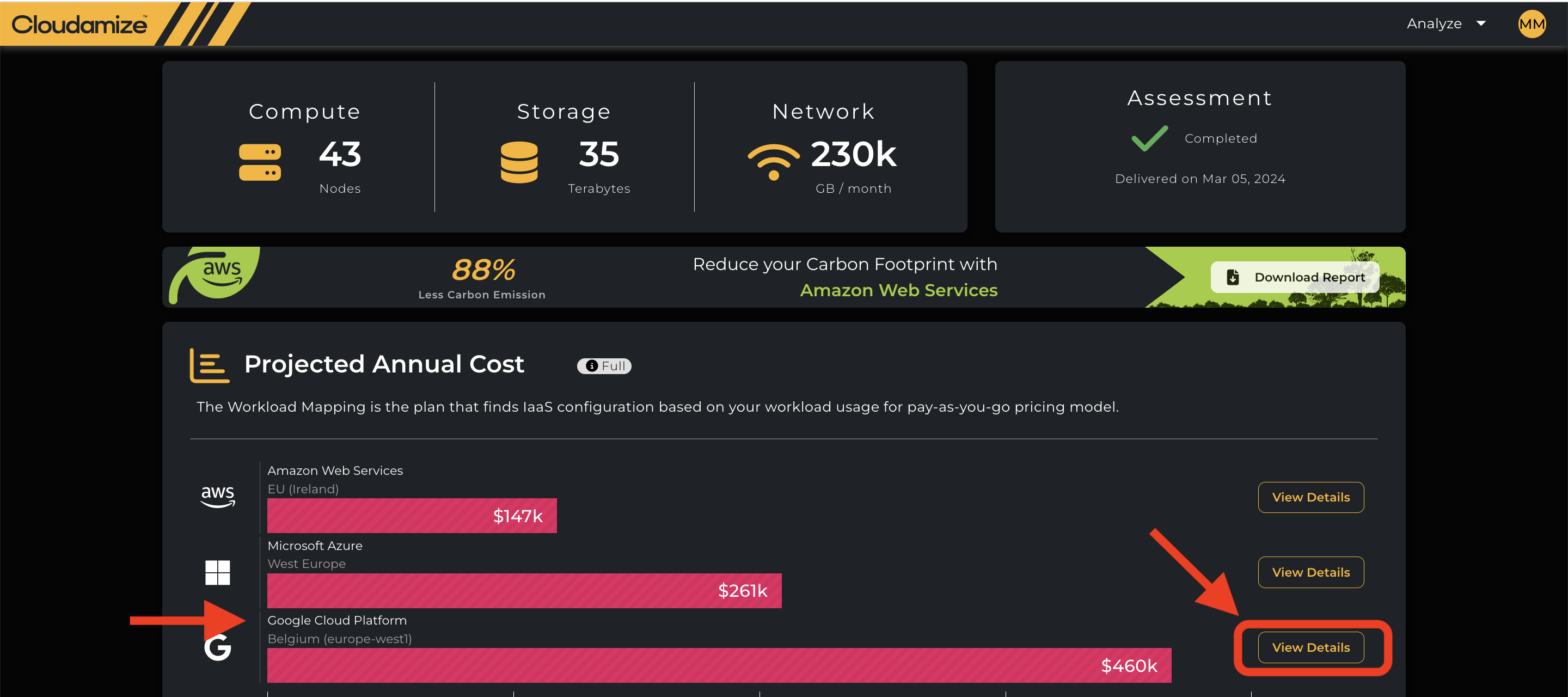
After clicking on “View Details” tab, it will take you to the page that shows the “Designer” as shown below-

A new window will open, as shown below, allowing you to create or edit a Design.
To edit an existing design, select the design from the dropdown menu and click’ Edit Design
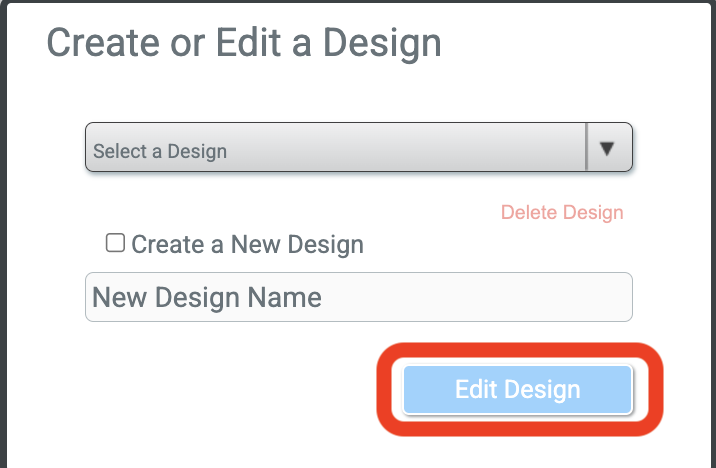
If you want to create a new design, check the box next to Create a New Design and enter a name for your design.
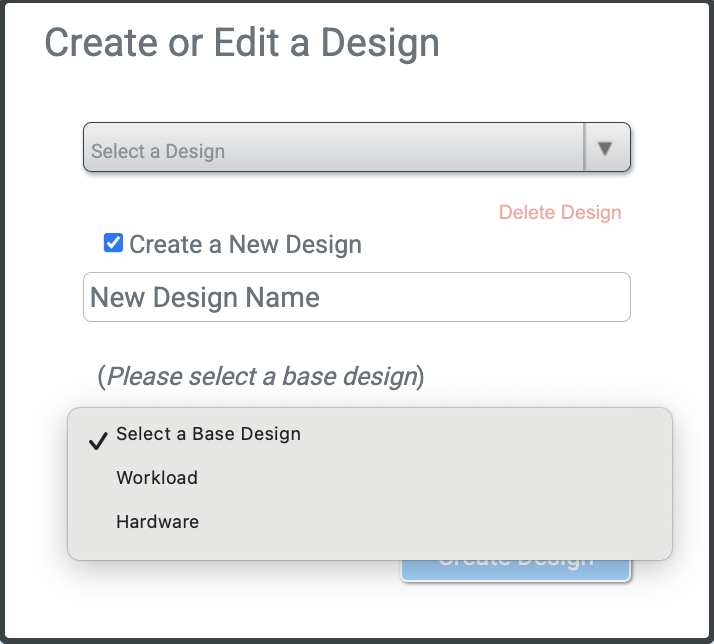
Next, select a base design that you wish to use as a starting point, and ‘click’ Create Design
Understanding GCP's Pricing Options and Creating Custom Pricing Plans
You can change the pricing plan and options for any number of machines in the assessment to meet your needs.
Note: GCP will by default select the most cost effective price for each instance. Selecting a different Pricing Plan may not apply a global change to every machine. Pricing is instance driven in order to optimize savings based on observed usage.
In the Designer you can select any pricing plan which is offered by GCP and apply it to any number of machines. Simply click a machine name or asset group from the main window (or changes will be applied to all machines) then select the pricing plan from the drop-down list in the Designer panel under Pricing Plan:
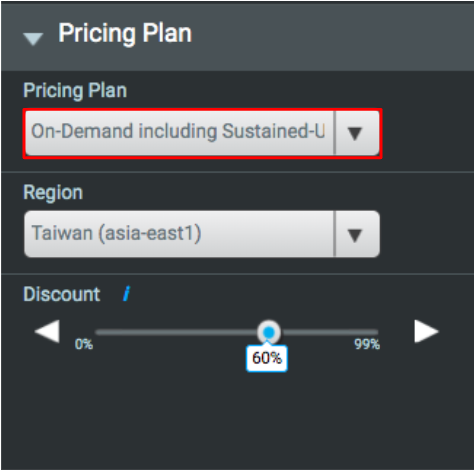
You can also select any region offered by GCP to recalculate the results and get recommendations for offerings in the selected region. Select the region from the drop-down list in the Designer panel:
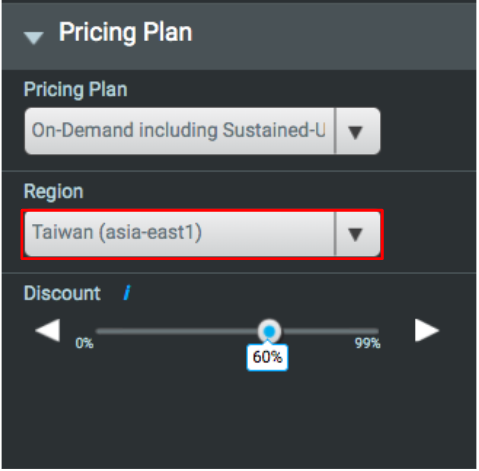
If applicable, you can apply a percent discount to the selected machines by adjusting the slider under the Discount label in the Designer panel:
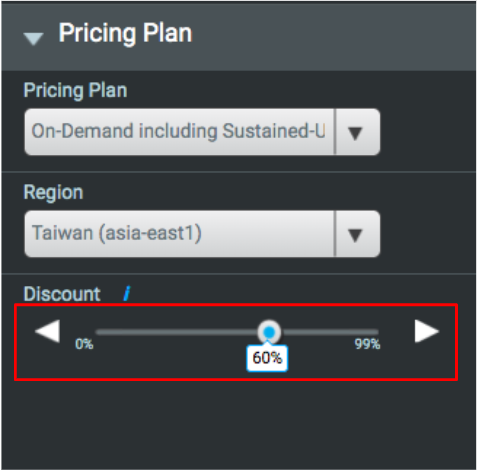
Compute Tuning
CPU and Instance Family
Select the option for CPU and Instance family to adjust the target peak CPU threshold (Service Level Target) and to select which instance families can be recommended. Get started by selecting CPU and Instance Family:
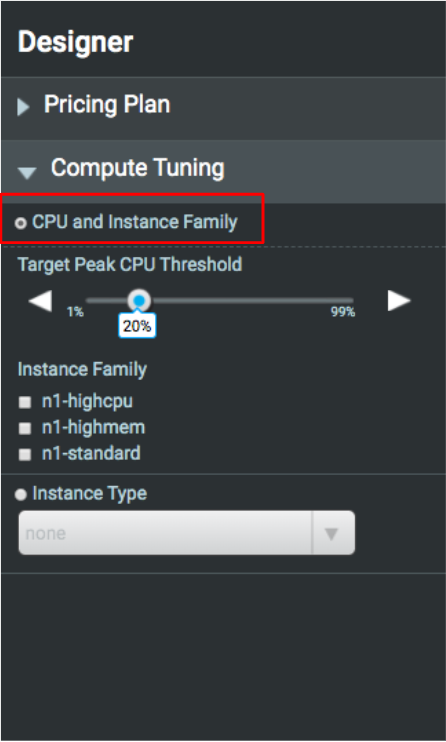
You can then adjust the Target Peak CPU Threshold by moving the slider to select a value between 1% and 99%. You can also check the boxes next to each Instance Family which you would like to receive recommendations for.
Instance Type
Select the option for Instance Type to force the selected machine or infrastructure to a specific instance type. After selecting this option, click the drop-down list to view instance types available in the region you have selected under pricing plan options:
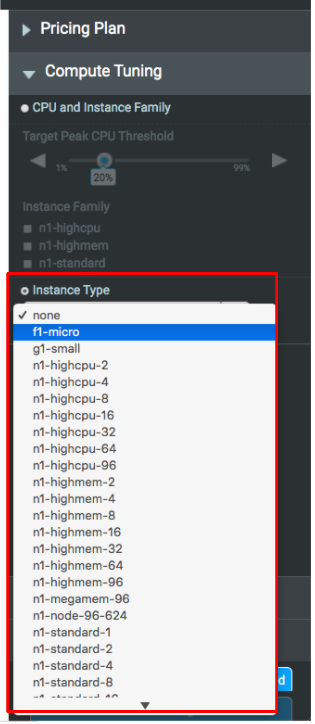
Storage Tuning
You can customize multiple storage options in the Designer to specify your storage needs. You can scale the storage capacity to meet your needs in the cloud, including specifying standard, SSD, or local SSD storage options.
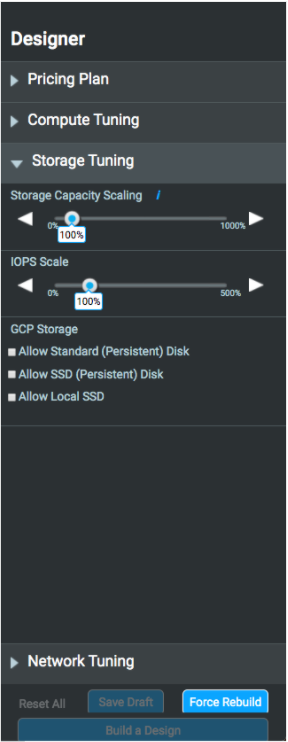
Adjust Network Scale
You can customize the network load factor by adjusting the slider under the Network Tuning portion of the Designer controls. You can select a network load factor between 0% (meaning network load will not be considered) to 500% (meaning assume 5 times the amount of network load).
