Hyper-V Installation Instructions
Setting Up Hyper-V Host
Prerequisites: Windows Server 2012 and higher
Step 1: For Hyper-V hosts, click on the Windows tab for GUI installation instructions or the command line installation instructions once logged into the portal through the Setup tab and after clicking on the Discover section on the home screen, as shown below. You will be installing the Windows agent on your Hyper-V host machine.
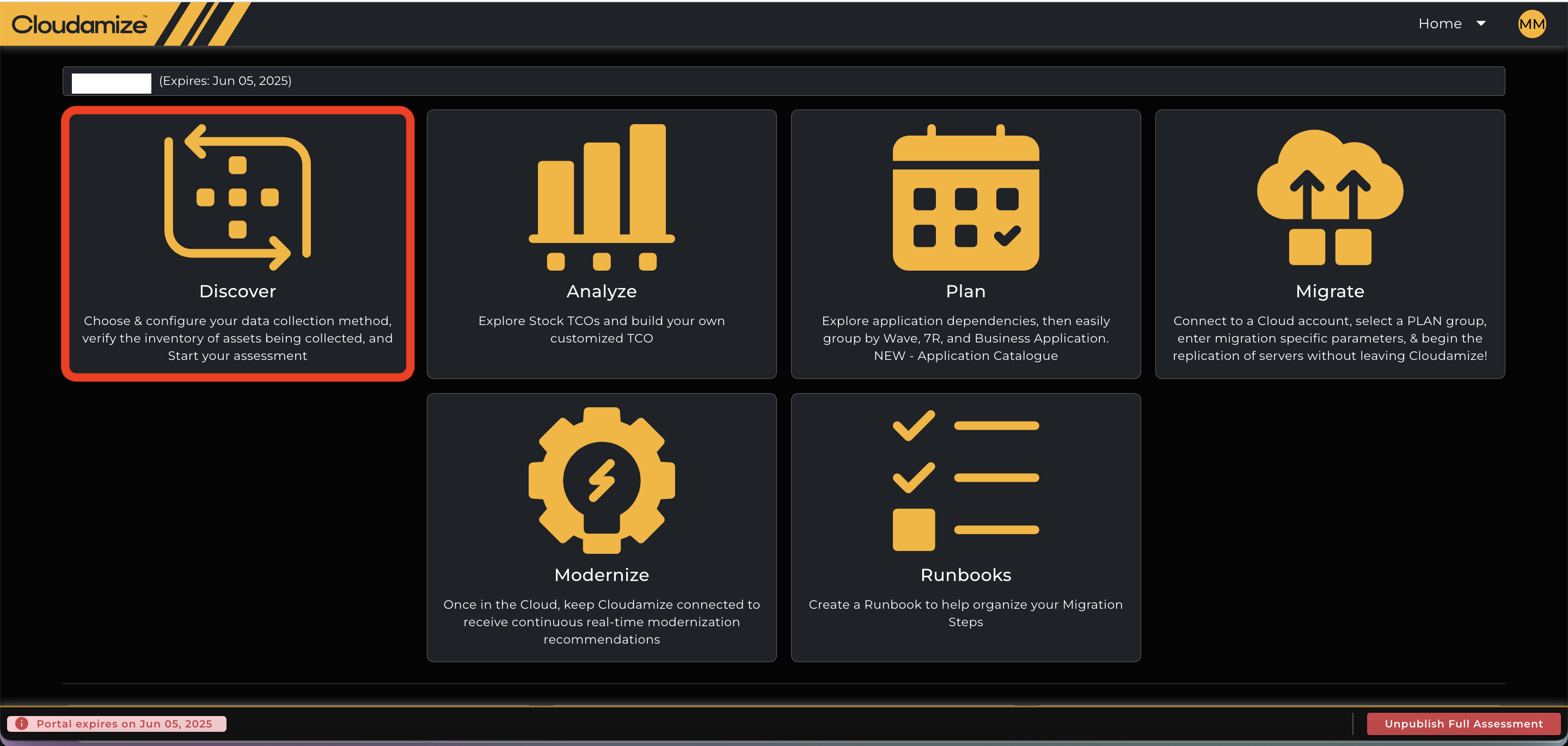
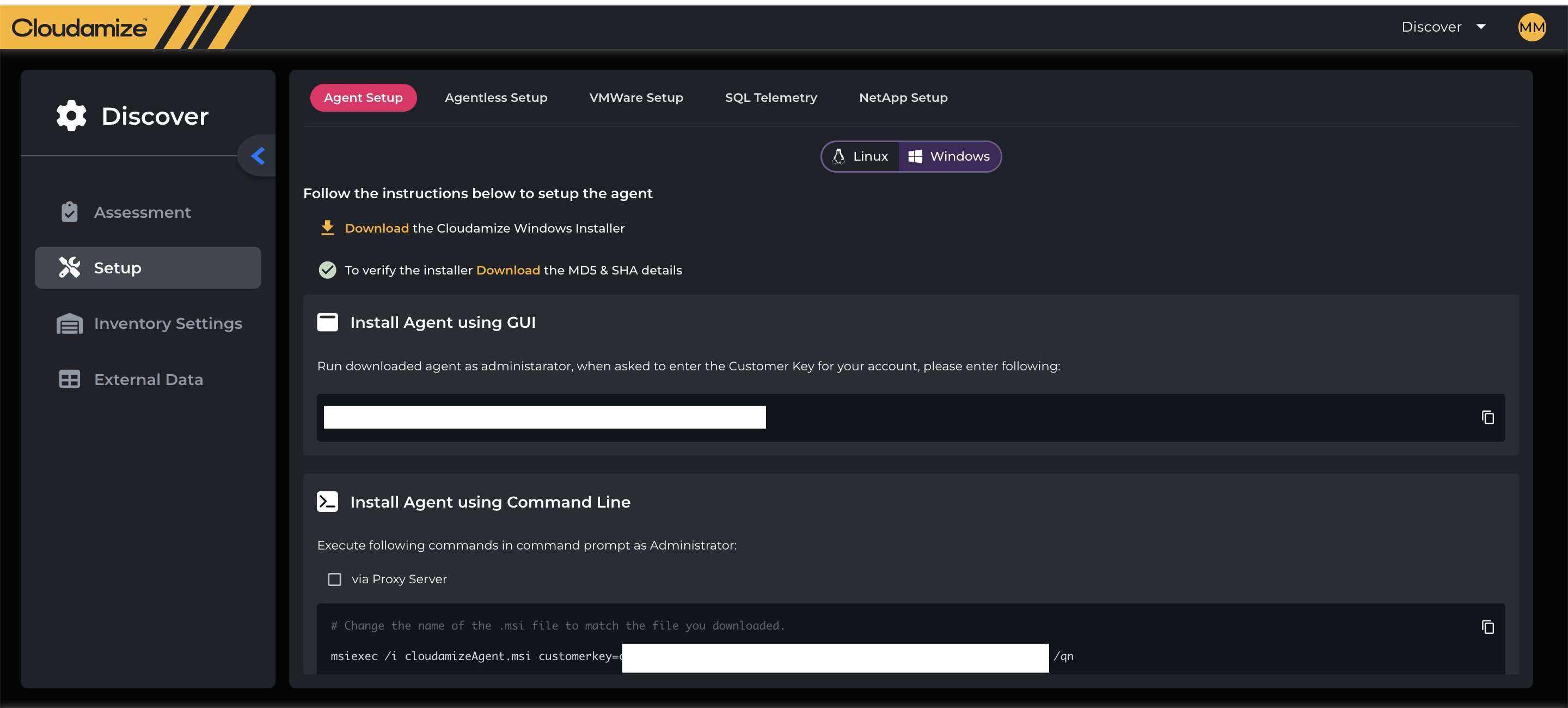
You will need to open outbound port 443 to am.cloudamize.com for US infrastructure, am-de.cloudamize.com for EU infrastructure, or am-ae.cloudamize.com for UAE infrastructure over TCP port 443 directly or through a corporate proxy.
If your system locally caches DNS resolution, you may need to resolve am.cloudamize.com to 35.171.170.26 or am-de.cloudamize.com to 18.194.12.63 to allow egress traffic. This feature is not currently available for our UAE region.
For command-line installation instructions, please download the installer first, then execute the command as an administrator on your Hyper-V host.
For GUI-based installation instructions, please download the installer first and run the installer as an administrator. During the installer setup, you will be prompted for a Customer Key that is provided here. Enter the customer key that is given on the screen.
To have instructions sent to you via email, simply click on the “Email Instructions” link.
Step 2: Allow outbound traffic on port 443 to the appropriate IP address as listed above.
Step 3: Once the installer is downloaded, open it and click “Next.”
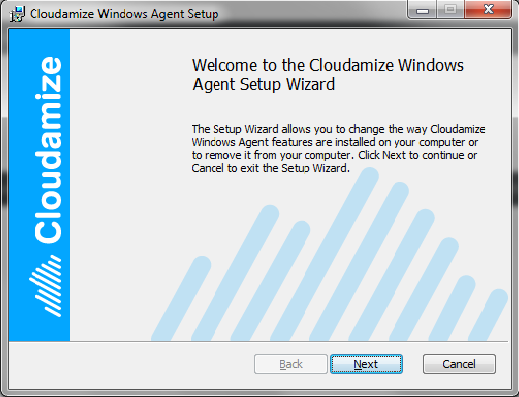
Step 4: Accept the End-User License Agreement and click “Next.”
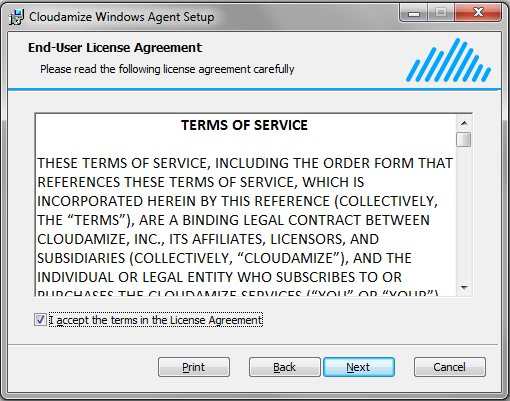
Step 5: Enter the 64-digit customer key previously generated for you.
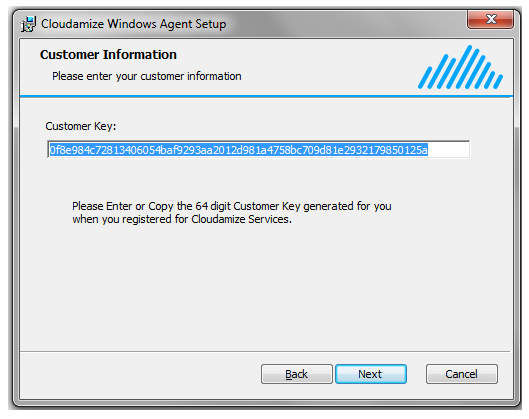
Step 6: Click “Install” to begin the installation.
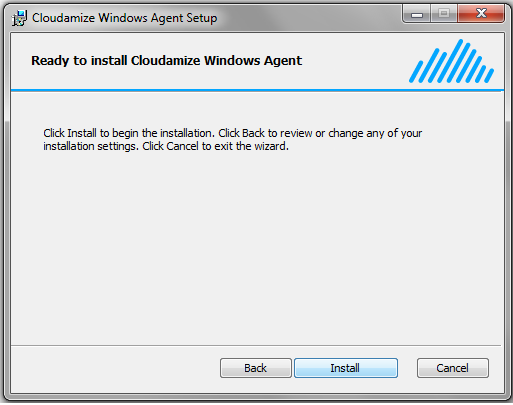
Step 7: A status update screen will show you the progress of the installation.
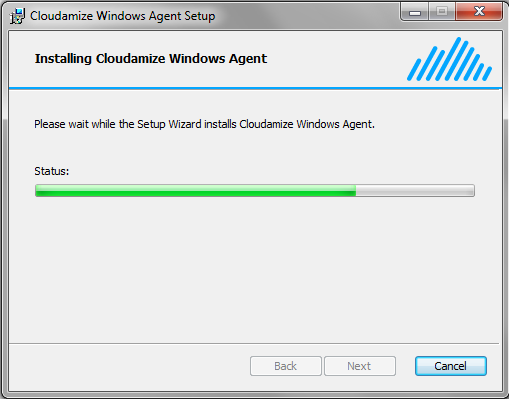
Step 8: Once the installation is complete, click “Finish.”
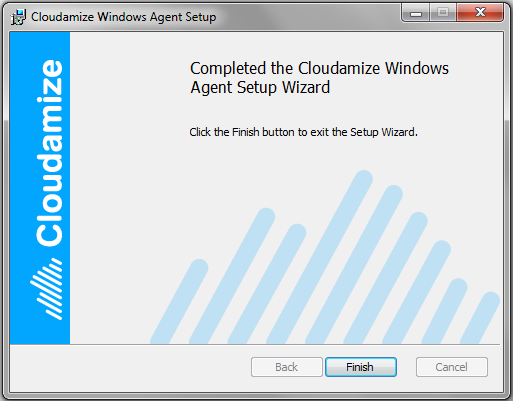
Uninstall: If you wish to uninstall the Agent, go to your Control Panel, select Programs and
Uninstall the “Cloudamize Windows Agent” program.
Please contact helpdesk@cloudamize.com if you have any questions or issues installing the Windows agent.
