Oracle DB to AWS DBCSI Integration
Cloudamize supports exporting data gathered by our Windows and Linux agents from the Oracle Databases present on servers. Oracle data collection is now supported by the Windows and Linux agents, and even by the Cloudamize Agentless Data Collector. This export is available only for use as a plugin for the AWS DBCSI tool. If your AWS representative has discussed this with you, this guide will show you how to retrieve the data from Cloudamize. If you have questions about the DBCSI tool, please get in touch with your AWS representative.
You can find the report in the Reports tab in the main results screen once your assessment results are published
Steps to access/download Oracle Assessments Export-
Step 1: Click on the Analyze button on the landing home page of the console portal as shown below-
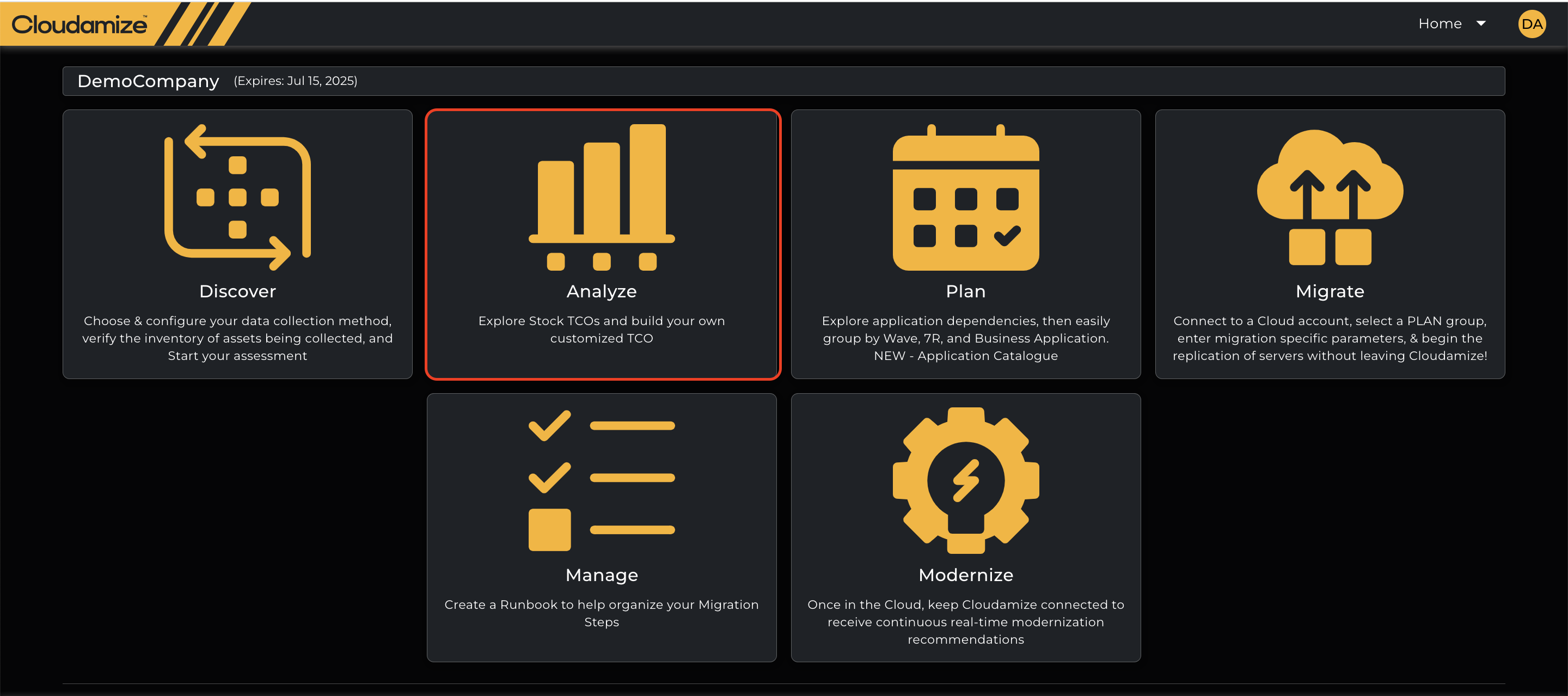
Step 2: The above tab will display the new page with the results details, and click on the “view Details” tab as shown in the below screenshot
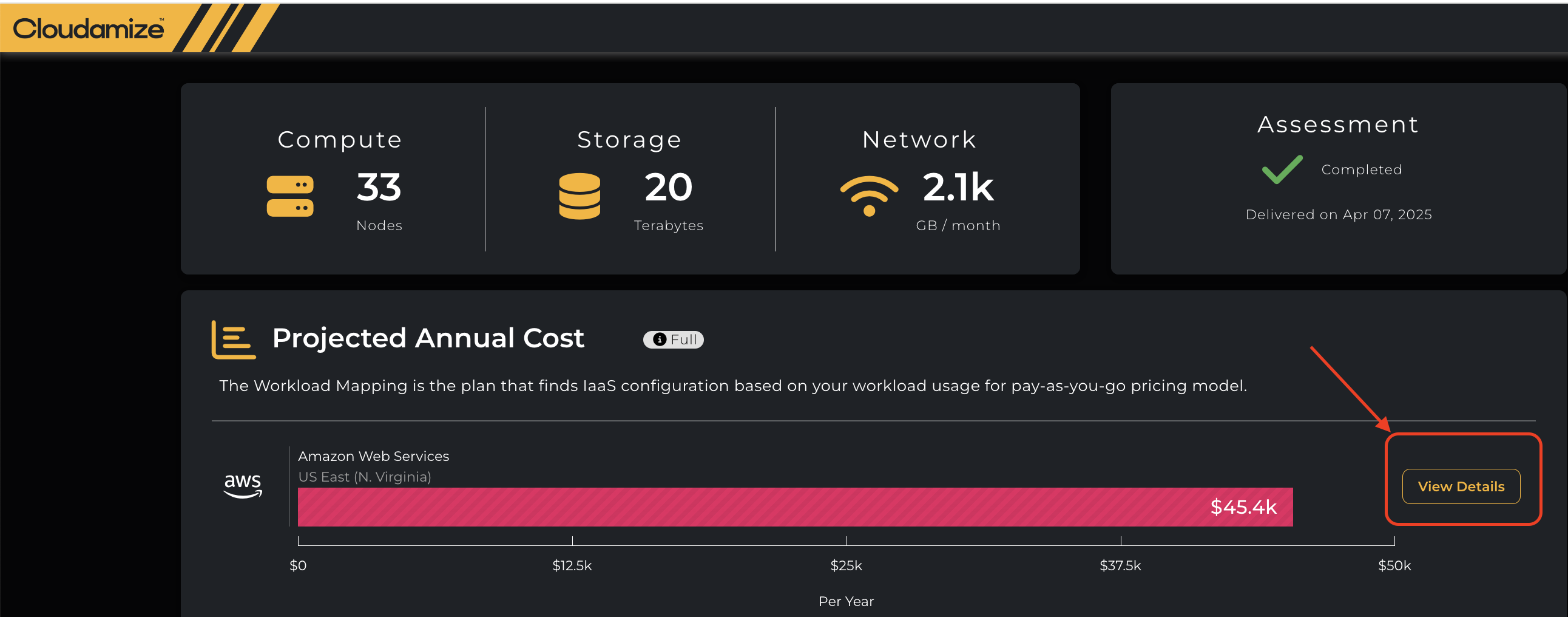
Step 3: The “view Details” tab will navigate to the new page which has Reports section as shown below

Step 4: As a final step, click on the Reports tab and Click “Download zipper file” to retrieve the data; the format is a compressed Excel spreadsheet that is compatible with the AWS DBCSI tool.
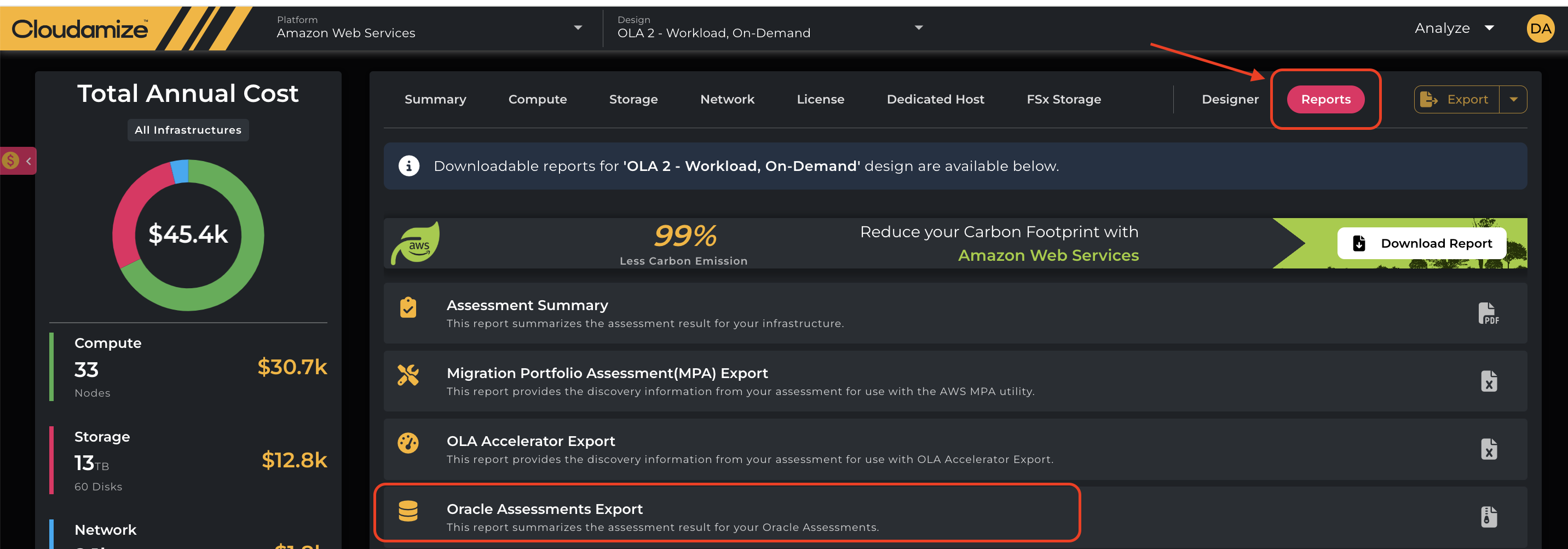
Pre-requisites needed for the Oracle assessment reports to be processed:
For the Oracle assessment report to be processed, the customer has to enable two packages on machines running Oracle DB: Statspack and Diagnostic Pack. If they do not enable these packages, we will not be able to pull in all the data, and the report will not be processed correctly.
Instructions to Enable Statspack and Enable/Disable Diagnostic Pack:
Enable Statistics Package (Statspack)
Statspack does not require a license.
Run Oracle SQL Developer and access a database and run the following. Select one line and press F9 to run that line.
@%ORACLE_HOME%/rdbms/admin/spcreate.sql; -- This will create the user, PERFSTAT. You need to specify a password for the user.
@%ORACLE_HOME%/rdbms/admin/spauto.sql; -- Automatically create a snapshot every 1 hour for database performance
@%ORACLE_HOME%/rdbms/admin/spdrop.sql; -- drop Statspack
Another way to do this is as follows.
set ORACLE_HOME=C:\app\Administrator\product\21c\dbhomeXE
“%ORACLE_HOME%\bin\sqlplus.exe” /@serviceName as sysdba @%ORACLE_HOME%/rdbms/admin/spcreate.sql
Enable/Disable Diagnostic Pack
Diagnostic Pack requires a license (i.e., licensed feature).
Run Oracle SQL Developer and access a database and run the following.
ALTER SYSTEM SET CONTROL_MANAGEMENT_PACK_ACCESS = "DIAGNOSTIC"; -- Enable diagnostic pack only
ALTER SYSTEM SET CONTROL_MANAGEMENT_PACK_ACCESS= "DIAGNOSTIC+TUNING" ; -- Enable diagnostic + tuning pack
ALTER SYSTEM SET CONTROL_MANAGEMENT_PACK_ACCESS = "NONE"; -- Disable diagnostic pack. Default value is NONE.
Note that the diagnostic pack includes AWR (Automatic Workload Repository).
show parameter control_management; -- Check the status of Diagnostic pack
show parameter statistics_level; -- Check the statistics level
