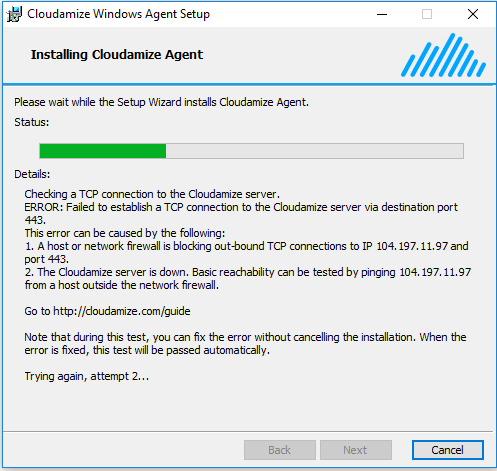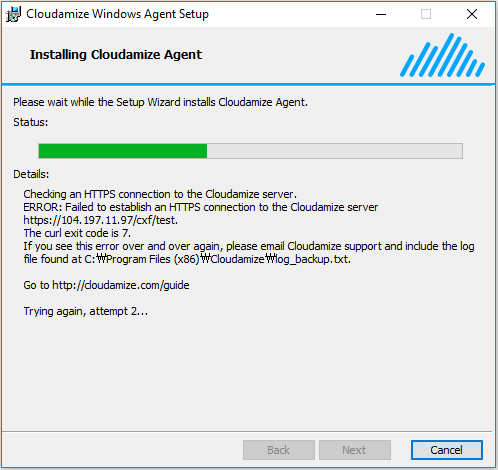TCP or HTTPS Connection Failure To Cloudamize Server
When you encounter the following error messages, you need to check network connections to our Cloudamize server manually.
Note: Screenshot images contain old infrastructure IP and we are working on updating the images, the IP from Screenshot, for now, can be ignored. All other IPs in KB are updated with the latest one for our new infrastructure.
TCP connection failure
HTTPS connection failure
Diagnosis of Network Connection
Ping test
Run Command Prompt: Ctrl + R and type in cmd
Run ping command.
For customers using the North America Based Cloudamize:TEXTping am.cloudamize.comFor Customers using the EU Based Cloudamize:
TEXTping am-de.cloudamize.comFor Customers using the UAE Based Cloudamize:
TEXTping am-ae.cloudamize.comIf a connection with this command fails (e.g., output: Request timed out.), please check the list below.
A host firewall is blocking the out-bound ICMP connection to am.cloudamize.com (US), am-de.cloudamize.com (EU), or am-ae.cloudamize.com (UAE)
A network firewall (e.g., firewall in a gateway host or a router) is blocking it.
A firewall on Cloudamize server is blocking the in-bound ICMP connection from the host.
Cloudamize server is down.
TCP connection test
Run telnet command. Telnet is not installed by default in some windows version. In that case, please follow the instructions shown in http://technet.microsoft.com/en-us/library/cc771275(v=ws.10).aspx
TEXTtelnet am.cloudamize.com 443CODEtelnet am-de.cloudamize.com 443CODEtelnet am-ae.cloudamize.com 443Successful connection symptom:
Command Prompt screen will be all cleared. Type in 'CTRL+]' to enter telnet client prompt. The prompt, Microsoft Telnet>, will appear.
Type in 'status' and 'Connected to am.cloudamize.com' output message will be printed (or am-de or am-ae depending on region). Type in 'close' and then 'quit'
Here is the screenshot after typing in 'CTRL+]'.
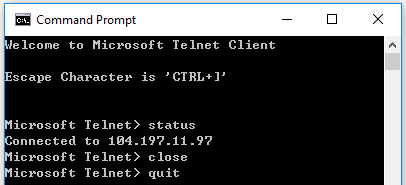
Failed connection symptom (output message):
Connecting To (ip address or url)...Could not open connection to the host, on port 443: Connect failed
If a connection with the telnet command fails, please check the list below.
A host firewall is blocking the out-bound TCP connection to am.cloudamize.com/am-de.cloudamize.com/am-ae.cloudamize.com and port 443.
A network firewall (e.g., firewall in a gateway host or a router) is blocking it.
A firewall on Cloudamize server is blocking the in-bound TCP connection from the host.
Cloudamize server is down.
HTTPS connection test
Test with a web browser.
Go to https://am.cloudamize.com/cxf/test, https://am-de.cloudamize.com/cxf/test, or https://am-ae.cloudamize.com/cxf/test
If you see a certificate error (e.g., Chrome: "Your connection is not private"), it means that HTTPS connection was successful.
To retrieve an actually web page from that URL, click "Advanced" and then click "Proceed to 35.171.170.26 (unsafe)"
The web page will show "Server is up and running!".
If you see a page error (e.g., Chrome: "This webpage is not available"), the HTTPS connection failure occurred. please check the list below.
A host firewall is blocking the out-bound HTTPS connection to the endpoint appropriate for your region and port 443.
A network firewall (e.g., firewall in a gateway host or a router) is blocking it.
A firewall on Cloudamize server is blocking the in-bound HTTPS connection from the host.
Cloudamize server is down
Test with curl program
To do this, note that you should not cancel the Cloudamize Agent Installation.
Run Command Prompt as administrator: Right clicking on Command Prompt and selecting "Run as administrator".
Go to the following directory
32 bit machine: cd C:\Program Files
64 bit machine: cd C:\Program Files (x86)
Take ownership of Cloudamize directory where curl.exe exists, grant directory security permission, and go to Cloudamize directory.
TEXTtakeown /F Cloudamize /R /D y icacls Cloudamize /grant administrators:F /T cd CloudamizeRun curl command
TEXTcurl -k https://am.cloudamize.com/cxf/testThe output of the command should be as follows
Server is up and running!
If not, the HTTPS connection failed. An example output of the command with connection errors is as follows.
curl: (7) Failed to connect to 35.171.170.26 port 443: Timed out
If this command fails, please check the list mentioned above in "Test with a web browser".
If you still have a connection problem, please send us symptoms of connection tests and go through "Test with curl program" subsection in HTTPS connection test and attach log_backup.txt file in C:\Program Files\Cloudamize or C:\Program Files(x86)\Cloudamize. Email address: helpdesk@cloudamize.com