Instances
Instances
This article provides guidelines and reference materials for navigating and using the Inventory Settings page within your assessment.
Select the Discover Option from the Cloudamize Landing page to access the Inventory settings.
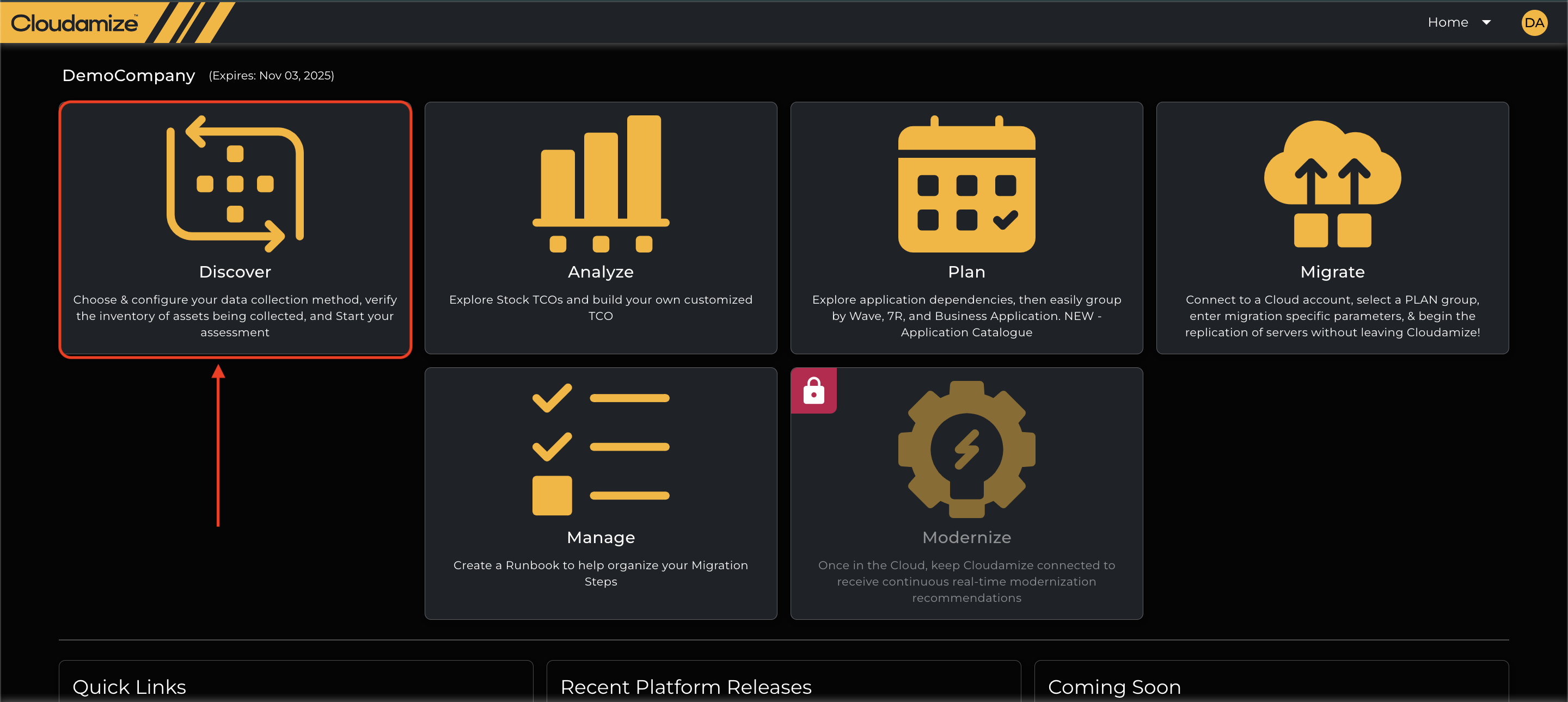
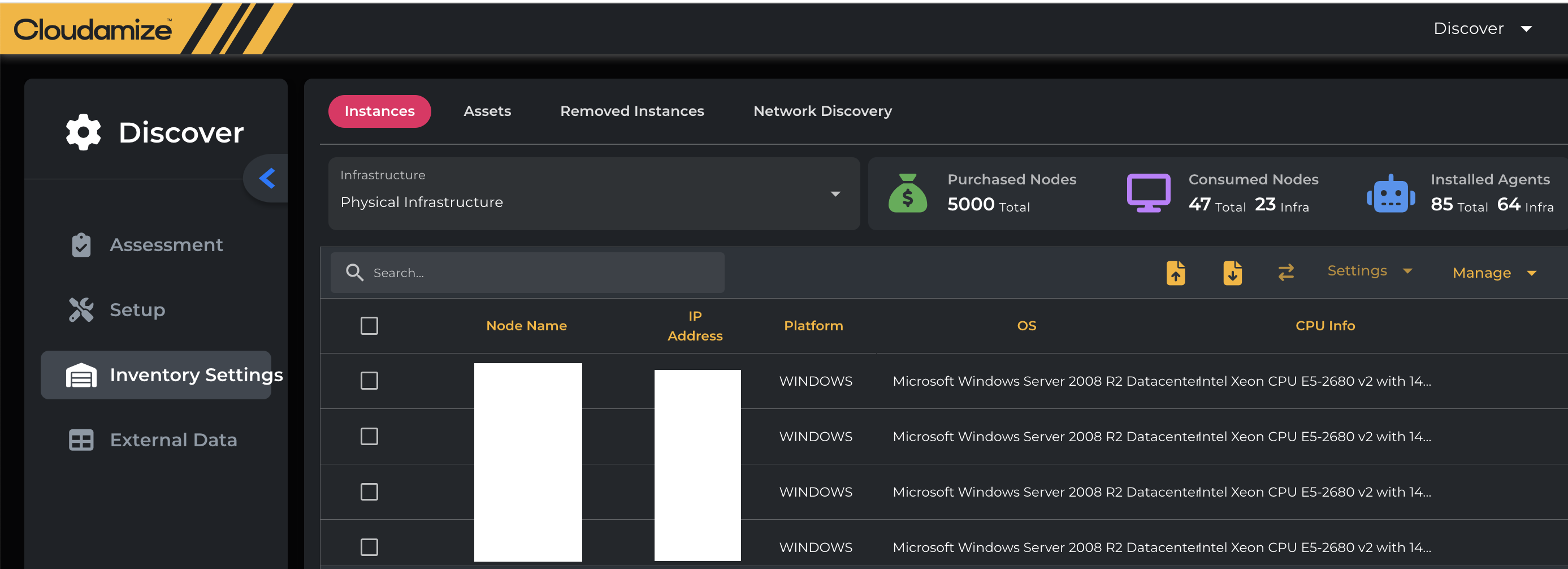
Instances
Node Name - This is the hostname of the machine being assessed
IP Address - Local IP Addresses of the machine being monitored
Platform - Shows the OS Platform (Linux, Windows, etc.)
OS - Shows the OS Platform Edition/Version(Microsoft Windows Server 2012 R2 Standard, etc.)
CPU Info - CPU Model, Speed, and Threads assigned per node
MS SQL details - Shows SQL server details with the Edition(SQL Server 2022 16.0.1000.6 (RTM) Standard Edition, etc.)
Asset - Shows which Asset group the node is in (this will show “Default” if not customized)
Use Data from - Shows the options(Hypervisor, Agent, etc.) when both the VMware and Agent-based Data collection are being used for the machines being monitored
Agent Status - Shows whether the agent is Collecting Data, Inactive, or Sleeping
Data Collection Mode - Lists the source (Agent, AgentlessDC) of data collection
Data Collection - This allows you to toggle data collection for the specific node
Assessment Scope - This allows you to toggle nodes in and out of the scope of the assessment results
Reason - If a node is excluded from the assessment scope, this will show the reason for the exclusion (e.g., User Disabled)
MS SQL Data Collection Status: This will provide you with the status of the Microsoft SQL data collected from the node.
MS SQL Data Collection Status will have the following values and their meanings.
N/A: The machine does not have the MS SQL edition
Collecting: MS SQL data is successfully collected.
Any error message: There could be an error while collecting the MS SQL data. The error may be due to the PowerShell version, .NET Version, etc. The MS SQL Data Collection prerequisite is available on our KB here.
Note: If you add nodes after the data collection has started, Cloudamize will automatically include those new nodes in the assessment scope. If newly added nodes were not added and are required for the final assessment, please get in touch with the Cloudamize Helpdesk for assistance at helpdesk@cloudamize.com or via our portal.
Downloading and Uploading Infrastructure and Asset Information
We can download an overview of the infrastructure by clicking the Download button (see screenshot).
We can also upload an asset group mapping in .csv format by clicking the Upload button (see screenshot).


The symbol ⇄ indicates the Move Nodes to Another asset. The same can be done by selecting the node/nodes and then selecting the preferred Asset to move the selected node through the drop-down button, as shown below.

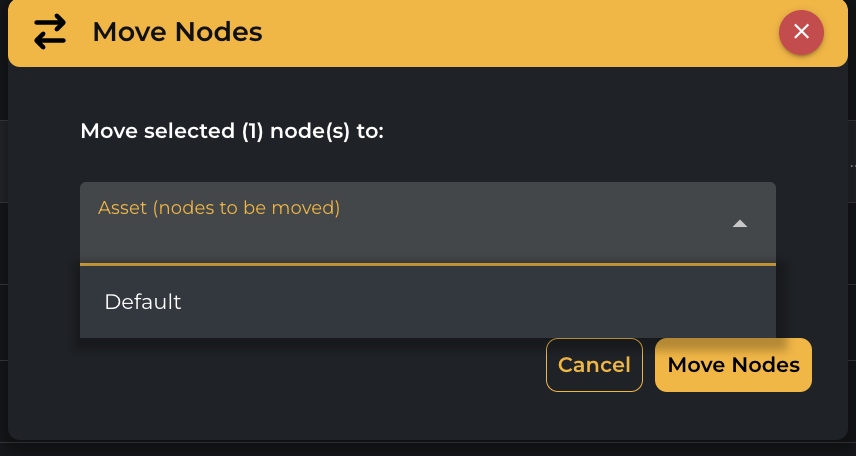
Settings and Manage
The Settings option gets enabled once you select the Node or multiple nodes, and the drop-down button shows the options(Assessment scope, Data Collection), which will allow you to add the node/nodes into the assessment scope and enable data collection, as shown in the screenshot below.

The Manage option gets enabled once you select the Node or multiple nodes, and the drop-down button shows the options(Edit CPU info, Remove). You can edit CPU Info only. Cloudamize can often determine CPU Info (E.g., number of cores) from performance metrics. So if performance metrics are available, then this does not need to be set. This will update the value for selected 1 node(s).


You can also enter the CPU details for bulk machines and upload them to the inventory settings via CSV. To do this, on the Instance Settings page, click “Upload Inventory Settings“ to activate the feature.
Clicking “Upload Inventory Settings” opens the “Upload Inventory Settings to Control Inventory Settings” pop-up. First-time users should download the Sample CSV by clicking the “Download Template CSV” button in the pop-up. The Sample CSV lists the entire inventory for the selected infrastructure and serves as a template for uploading the CSV.
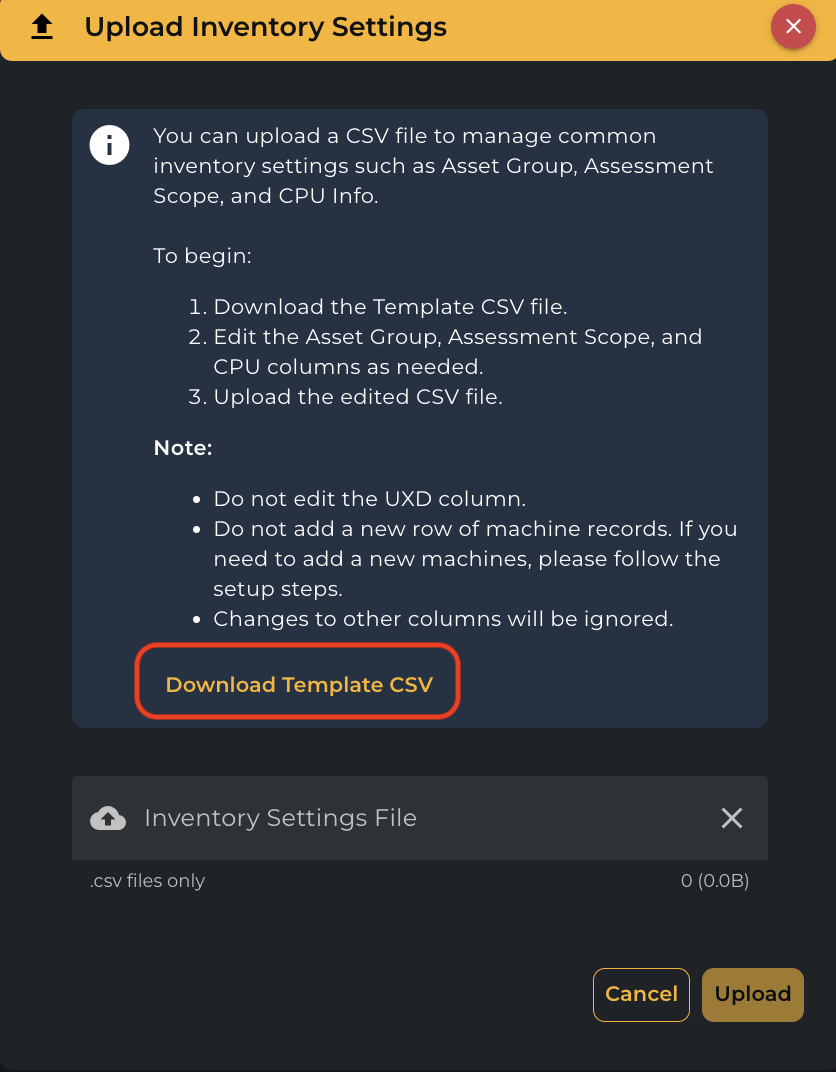
Below is a screenshot of the downloaded sample file. The user can modify the records (Asset Name, Assessment Scope, CPU Type) in the CSV and upload it back to the system. Users should not change the headers or columns of the CSV, as this will invalidate the file.
CPU type format
e.g. Intel Xeon CPU E5-2670 v2 @ 2.50GHz, AMD EPYC 7B12 @ 2.60GHz
Infrastructure_Settings

Once the desired changes are made to the records, the user can upload the CSV back to the system. The user must take the following actions to upload the file:
Click the “Inventory Settings File“ button to choose a file from the file system.
Once the correct file is chosen, click the “Upload“ button to upload it back to the system.


The Edit CPU info button also allows you to enter the CPU type and the Total number of cores manually for a selected node/nodes and then click on Confirm, as shown in the screenshot below.
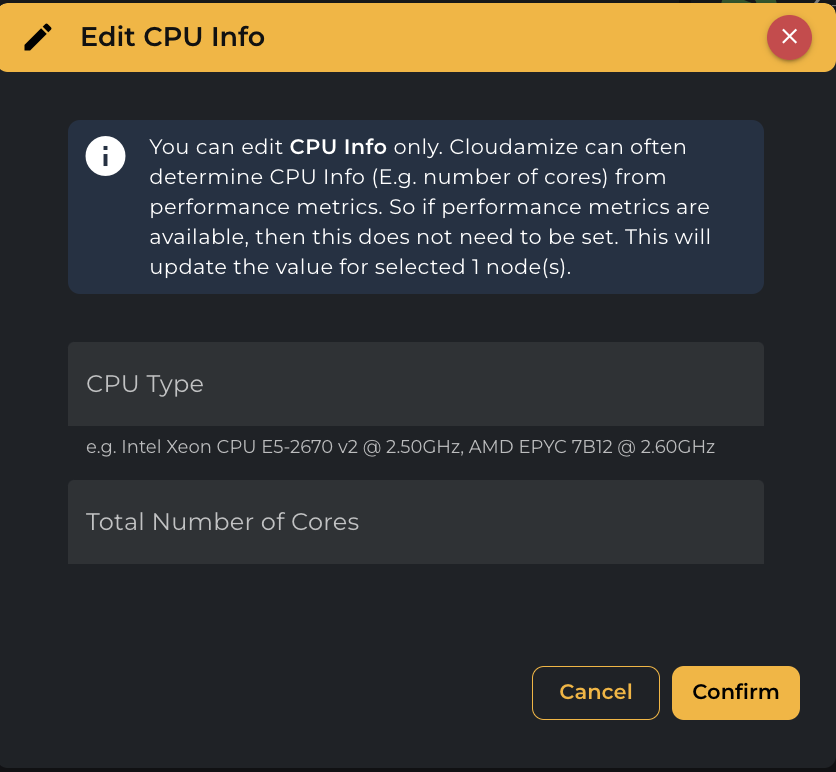
Note: Instances cannot be removed once the assessment has started. The remove option will be disabled.
Infrastructure views
By selecting View Infrastructure, we can change views between Physical Infrastructure and Hypervisors. Selecting a Hypervisor lets us view all the VMs on a specific Host.
By selecting Physical Infrastructure, we will be able to see all the nodes with agents installed or monitored by an agentless data collector, even if they are already being monitored.
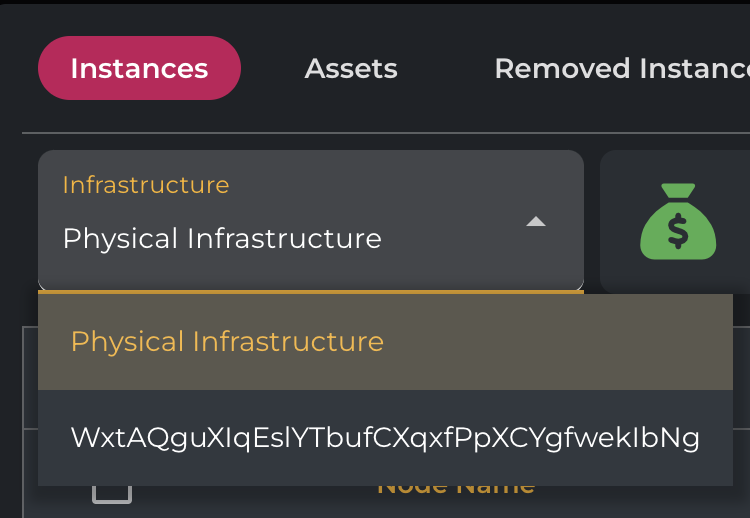
Nodes Overview
At the top right of the inventory settings page, there will be the following three fields:
Purchased Nodes - The total number of licenses assigned to the assessment.
Consumed Nodes - The total number of licenses consumed by the instances included in scope (one per instance).
Installed Agents - The total number of nodes monitored by Cloudamize Agents and/or Agentless Data Collectors, including any Removed Instances.

