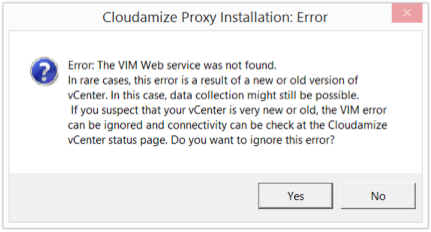Proxy to vCenter Accessibility
Problem
After the installation of the Cloudamize Proxy, the status of the connection to your vCenter is "DISCONNECTED" with a message such as:
"Connection Refused: We notice that you installed the Cloudamize Proxy correctly, but we are unable to reach your vCenter. Please make sure that you entered the correct information (eg, IP and Port) of your private vCenter."

Solution
This particular error occurs when the Proxy is accessible from our servers, but the Proxy is not able to connect to your vCenter:
Please check the accessibility of your vCenter from the machine where the Proxy is installed:
Open a browser and go to https://<vcenter-ip-address-provided-during-installation>
You should be able to see the following in your browser:
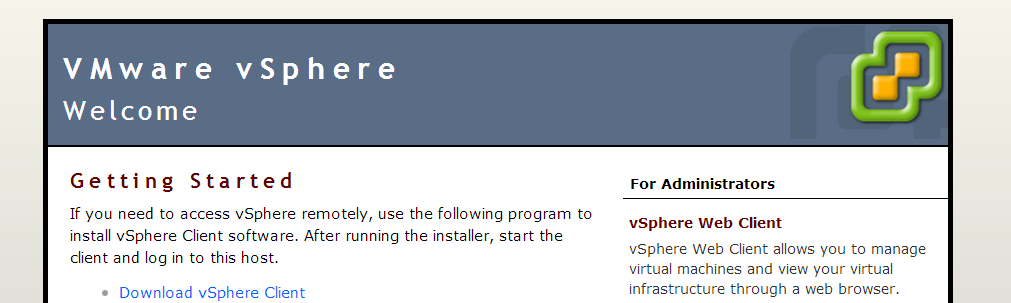
If you are not able to see a similar vCenter welcome page then please check that your machine has access to the vCenter machine on port 443:
Using Curl:
curl.exe <vcenter_ip_address>:443Note: Curl is not installed by default in some versions of Windows. Please follow these steps here to install curl on your machine:
Using Telnet:
telnet <vcenter_ip_address> 443Note: Telnet is not installed by default in some versions of Windows. Please follow these steps here to install Telnet on your machine:
http://technet.microsoft.com/en-us/library/cc771275(v=ws.10).aspx
If you notice that you entered the wrong IP, please remove the Proxy that you installed by double-clicking on the installer that you downloaded from Cloudamize. Then please reinstall it with the correct IP address of your vCenter.
Press refresh on the Cloudamize setup page and check the error message:

Classic Console
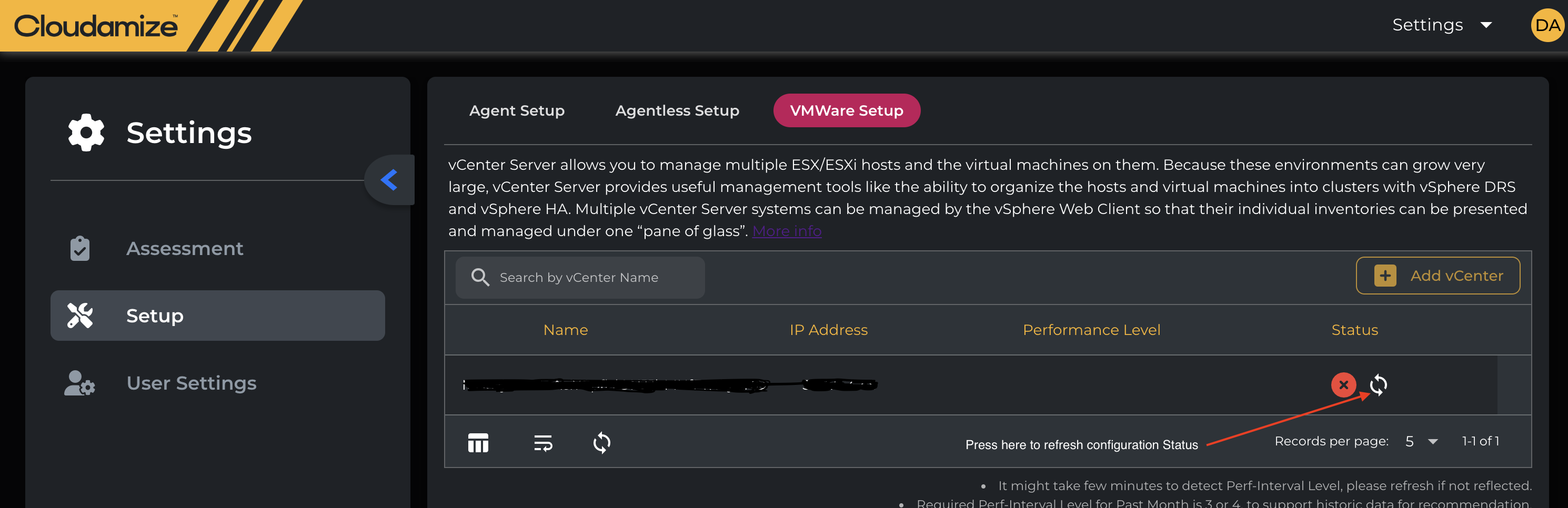
New Console Lite
If the error message on the Cloudamize connection status page has changed to "CONNECTED," then the installation is successful.
If you notice that you are getting a different error, such as "Invalid Login: The credentials provided were not accepted by your vCenter endpoint. Please check that the read-only account credentials provided to Cloudamize match your local setup.", please go to Post-Installation Invalid Login Information for direction on how to solve that problem.
If the error message remains the same, "Connection Refused: We notice that you installed the Cloudamize Proxy correctly, but we are unable to reach your vCenter" after going through these steps, please contact helpdesk@cloudamize.com for further assistance.
Problem: No VIM Web Service is running
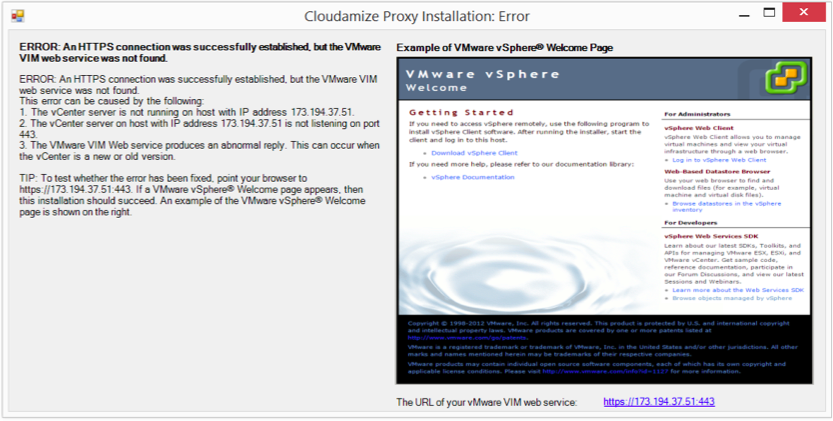
Solution: If applicable, ignore this error.